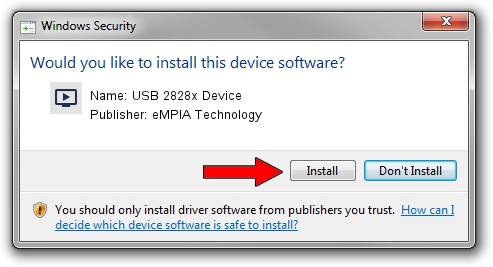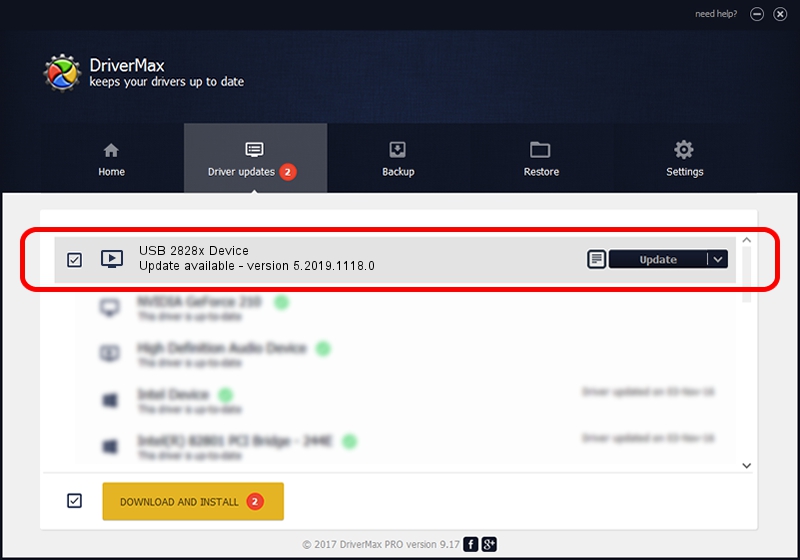Advertising seems to be blocked by your browser.
The ads help us provide this software and web site to you for free.
Please support our project by allowing our site to show ads.
Home /
Manufacturers /
eMPIA Technology /
USB 2828x Device /
USB/VID_EB1A&PID_8285&MI_00 /
5.2019.1118.0 Nov 18, 2019
eMPIA Technology USB 2828x Device driver download and installation
USB 2828x Device is a MEDIA device. This Windows driver was developed by eMPIA Technology. The hardware id of this driver is USB/VID_EB1A&PID_8285&MI_00.
1. How to manually install eMPIA Technology USB 2828x Device driver
- You can download from the link below the driver setup file for the eMPIA Technology USB 2828x Device driver. The archive contains version 5.2019.1118.0 released on 2019-11-18 of the driver.
- Run the driver installer file from a user account with the highest privileges (rights). If your UAC (User Access Control) is running please accept of the driver and run the setup with administrative rights.
- Follow the driver installation wizard, which will guide you; it should be pretty easy to follow. The driver installation wizard will analyze your computer and will install the right driver.
- When the operation finishes shutdown and restart your computer in order to use the updated driver. It is as simple as that to install a Windows driver!
The file size of this driver is 1828171 bytes (1.74 MB)
Driver rating 4 stars out of 89915 votes.
This driver was released for the following versions of Windows:
- This driver works on Windows 2000 64 bits
- This driver works on Windows Server 2003 64 bits
- This driver works on Windows XP 64 bits
- This driver works on Windows Vista 64 bits
- This driver works on Windows 7 64 bits
- This driver works on Windows 8 64 bits
- This driver works on Windows 8.1 64 bits
- This driver works on Windows 10 64 bits
- This driver works on Windows 11 64 bits
2. How to install eMPIA Technology USB 2828x Device driver using DriverMax
The most important advantage of using DriverMax is that it will install the driver for you in just a few seconds and it will keep each driver up to date. How can you install a driver using DriverMax? Let's take a look!
- Start DriverMax and click on the yellow button that says ~SCAN FOR DRIVER UPDATES NOW~. Wait for DriverMax to scan and analyze each driver on your computer.
- Take a look at the list of detected driver updates. Search the list until you locate the eMPIA Technology USB 2828x Device driver. Click the Update button.
- That's all, the driver is now installed!

Aug 10 2024 6:37AM / Written by Dan Armano for DriverMax
follow @danarm