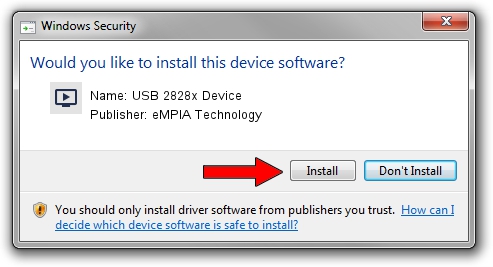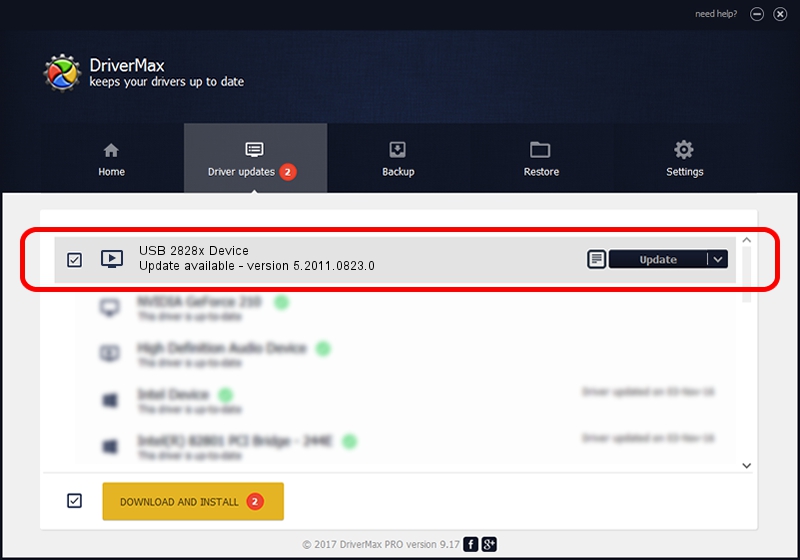Advertising seems to be blocked by your browser.
The ads help us provide this software and web site to you for free.
Please support our project by allowing our site to show ads.
Home /
Manufacturers /
eMPIA Technology /
USB 2828x Device /
USB/VID_EB1A&PID_8285&MI_00 /
5.2011.0823.0 Aug 23, 2011
eMPIA Technology USB 2828x Device how to download and install the driver
USB 2828x Device is a MEDIA hardware device. The Windows version of this driver was developed by eMPIA Technology. USB/VID_EB1A&PID_8285&MI_00 is the matching hardware id of this device.
1. Manually install eMPIA Technology USB 2828x Device driver
- You can download from the link below the driver setup file for the eMPIA Technology USB 2828x Device driver. The archive contains version 5.2011.0823.0 released on 2011-08-23 of the driver.
- Run the driver installer file from a user account with the highest privileges (rights). If your User Access Control (UAC) is running please confirm the installation of the driver and run the setup with administrative rights.
- Follow the driver setup wizard, which will guide you; it should be quite easy to follow. The driver setup wizard will scan your PC and will install the right driver.
- When the operation finishes restart your PC in order to use the updated driver. As you can see it was quite smple to install a Windows driver!
This driver was installed by many users and received an average rating of 3.2 stars out of 66494 votes.
2. The easy way: using DriverMax to install eMPIA Technology USB 2828x Device driver
The advantage of using DriverMax is that it will install the driver for you in just a few seconds and it will keep each driver up to date. How easy can you install a driver with DriverMax? Let's take a look!
- Start DriverMax and press on the yellow button that says ~SCAN FOR DRIVER UPDATES NOW~. Wait for DriverMax to scan and analyze each driver on your PC.
- Take a look at the list of driver updates. Scroll the list down until you find the eMPIA Technology USB 2828x Device driver. Click the Update button.
- Finished installing the driver!

Jul 31 2016 11:52PM / Written by Andreea Kartman for DriverMax
follow @DeeaKartman