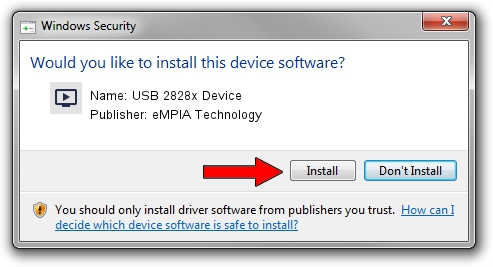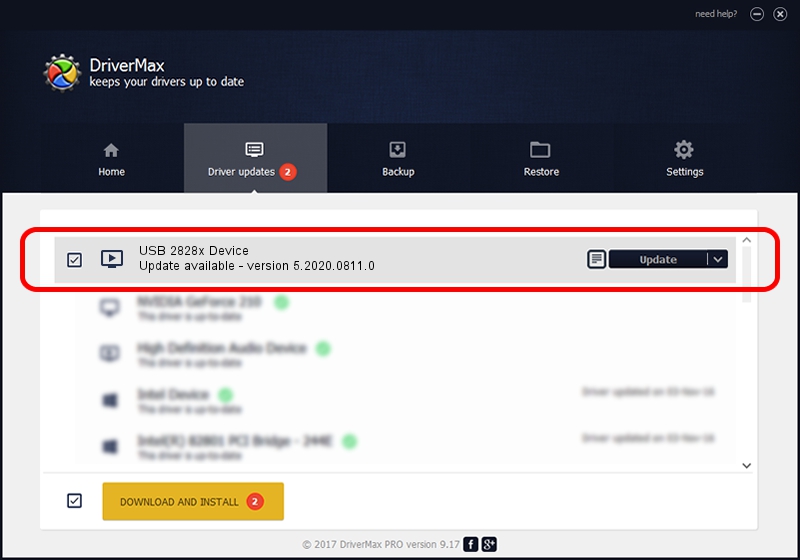Advertising seems to be blocked by your browser.
The ads help us provide this software and web site to you for free.
Please support our project by allowing our site to show ads.
Home /
Manufacturers /
eMPIA Technology /
USB 2828x Device /
USB/VID_EB1A&PID_8283&MI_00 /
5.2020.0811.0 Aug 11, 2020
eMPIA Technology USB 2828x Device how to download and install the driver
USB 2828x Device is a MEDIA hardware device. The developer of this driver was eMPIA Technology. USB/VID_EB1A&PID_8283&MI_00 is the matching hardware id of this device.
1. Install eMPIA Technology USB 2828x Device driver manually
- Download the driver setup file for eMPIA Technology USB 2828x Device driver from the link below. This is the download link for the driver version 5.2020.0811.0 released on 2020-08-11.
- Start the driver installation file from a Windows account with the highest privileges (rights). If your User Access Control Service (UAC) is enabled then you will have to accept of the driver and run the setup with administrative rights.
- Follow the driver installation wizard, which should be pretty easy to follow. The driver installation wizard will analyze your PC for compatible devices and will install the driver.
- Shutdown and restart your PC and enjoy the new driver, it is as simple as that.
File size of the driver: 1845952 bytes (1.76 MB)
This driver received an average rating of 4.8 stars out of 27541 votes.
This driver is fully compatible with the following versions of Windows:
- This driver works on Windows 2000 64 bits
- This driver works on Windows Server 2003 64 bits
- This driver works on Windows XP 64 bits
- This driver works on Windows Vista 64 bits
- This driver works on Windows 7 64 bits
- This driver works on Windows 8 64 bits
- This driver works on Windows 8.1 64 bits
- This driver works on Windows 10 64 bits
- This driver works on Windows 11 64 bits
2. How to install eMPIA Technology USB 2828x Device driver using DriverMax
The advantage of using DriverMax is that it will install the driver for you in just a few seconds and it will keep each driver up to date, not just this one. How can you install a driver using DriverMax? Let's take a look!
- Start DriverMax and press on the yellow button that says ~SCAN FOR DRIVER UPDATES NOW~. Wait for DriverMax to scan and analyze each driver on your PC.
- Take a look at the list of driver updates. Scroll the list down until you locate the eMPIA Technology USB 2828x Device driver. Click on Update.
- Finished installing the driver!

Aug 19 2024 3:37PM / Written by Daniel Statescu for DriverMax
follow @DanielStatescu