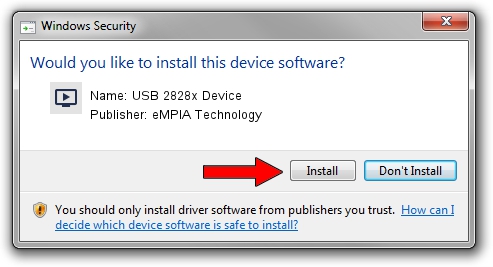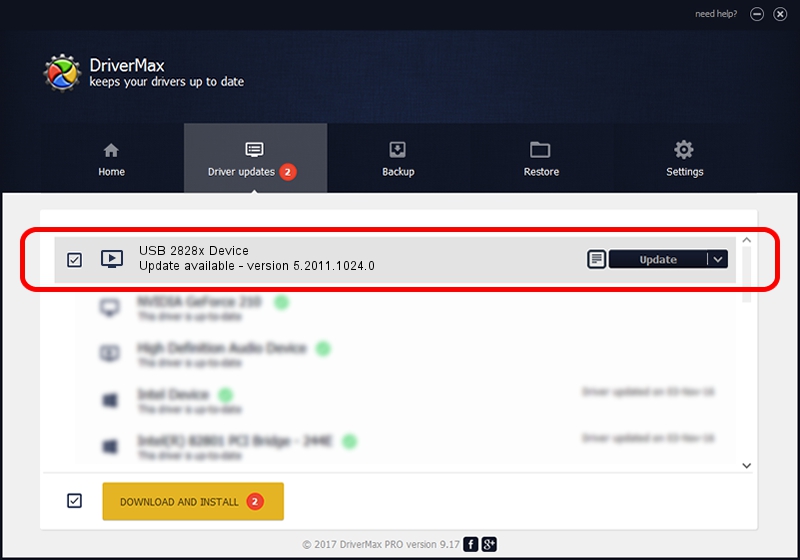Advertising seems to be blocked by your browser.
The ads help us provide this software and web site to you for free.
Please support our project by allowing our site to show ads.
Home /
Manufacturers /
eMPIA Technology /
USB 2828x Device /
USB/VID_EB1A&PID_8282 /
5.2011.1024.0 Oct 24, 2011
Download and install eMPIA Technology USB 2828x Device driver
USB 2828x Device is a MEDIA hardware device. This driver was developed by eMPIA Technology. In order to make sure you are downloading the exact right driver the hardware id is USB/VID_EB1A&PID_8282.
1. Manually install eMPIA Technology USB 2828x Device driver
- You can download from the link below the driver setup file for the eMPIA Technology USB 2828x Device driver. The archive contains version 5.2011.1024.0 dated 2011-10-24 of the driver.
- Start the driver installer file from a user account with the highest privileges (rights). If your UAC (User Access Control) is started please accept of the driver and run the setup with administrative rights.
- Follow the driver setup wizard, which will guide you; it should be pretty easy to follow. The driver setup wizard will analyze your computer and will install the right driver.
- When the operation finishes shutdown and restart your computer in order to use the updated driver. As you can see it was quite smple to install a Windows driver!
This driver was installed by many users and received an average rating of 3.3 stars out of 88325 votes.
2. How to use DriverMax to install eMPIA Technology USB 2828x Device driver
The advantage of using DriverMax is that it will setup the driver for you in just a few seconds and it will keep each driver up to date, not just this one. How can you install a driver using DriverMax? Let's see!
- Start DriverMax and press on the yellow button that says ~SCAN FOR DRIVER UPDATES NOW~. Wait for DriverMax to analyze each driver on your computer.
- Take a look at the list of available driver updates. Scroll the list down until you find the eMPIA Technology USB 2828x Device driver. Click on Update.
- That's all, the driver is now installed!

Jul 10 2016 4:49AM / Written by Daniel Statescu for DriverMax
follow @DanielStatescu