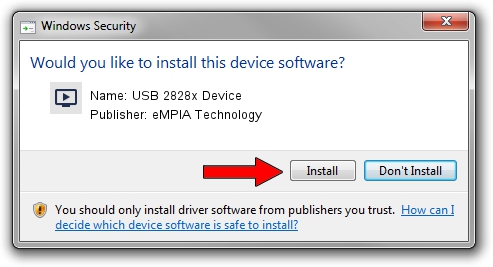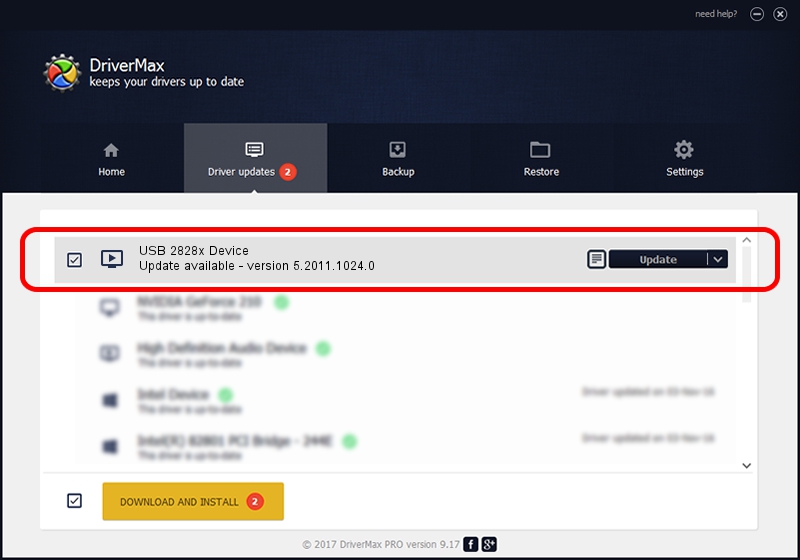Advertising seems to be blocked by your browser.
The ads help us provide this software and web site to you for free.
Please support our project by allowing our site to show ads.
Home /
Manufacturers /
eMPIA Technology /
USB 2828x Device /
USB/VID_EB1A&PID_516A&MI_00 /
5.2011.1024.0 Oct 24, 2011
eMPIA Technology USB 2828x Device driver download and installation
USB 2828x Device is a MEDIA device. The developer of this driver was eMPIA Technology. In order to make sure you are downloading the exact right driver the hardware id is USB/VID_EB1A&PID_516A&MI_00.
1. Manually install eMPIA Technology USB 2828x Device driver
- You can download from the link below the driver installer file for the eMPIA Technology USB 2828x Device driver. The archive contains version 5.2011.1024.0 dated 2011-10-24 of the driver.
- Start the driver installer file from a user account with administrative rights. If your UAC (User Access Control) is enabled please accept of the driver and run the setup with administrative rights.
- Go through the driver installation wizard, which will guide you; it should be pretty easy to follow. The driver installation wizard will analyze your PC and will install the right driver.
- When the operation finishes restart your computer in order to use the updated driver. As you can see it was quite smple to install a Windows driver!
This driver was installed by many users and received an average rating of 3.8 stars out of 4389 votes.
2. How to install eMPIA Technology USB 2828x Device driver using DriverMax
The advantage of using DriverMax is that it will setup the driver for you in just a few seconds and it will keep each driver up to date, not just this one. How can you install a driver using DriverMax? Let's follow a few steps!
- Open DriverMax and click on the yellow button that says ~SCAN FOR DRIVER UPDATES NOW~. Wait for DriverMax to analyze each driver on your computer.
- Take a look at the list of available driver updates. Search the list until you find the eMPIA Technology USB 2828x Device driver. Click on Update.
- Enjoy using the updated driver! :)

Aug 4 2016 6:30AM / Written by Dan Armano for DriverMax
follow @danarm