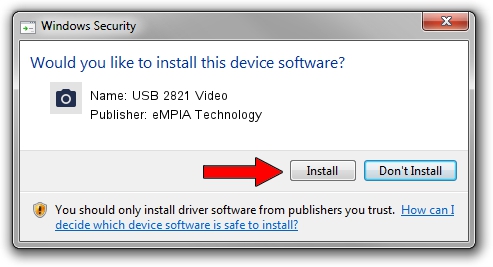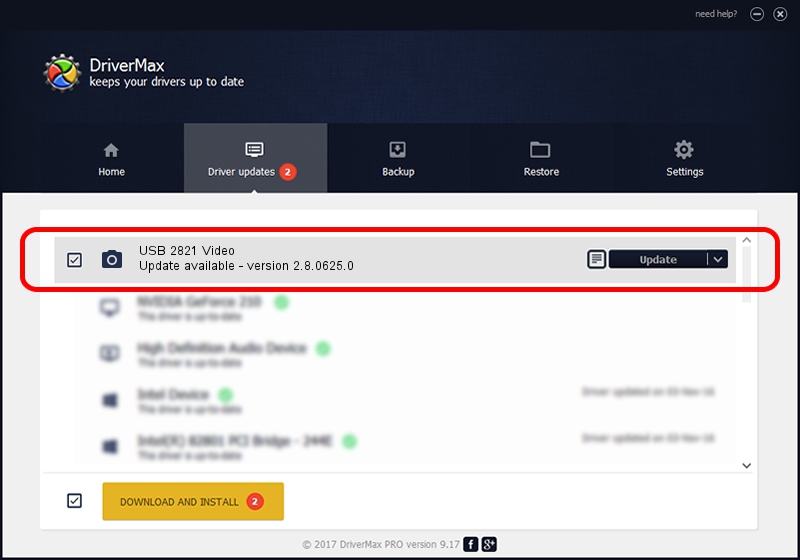Advertising seems to be blocked by your browser.
The ads help us provide this software and web site to you for free.
Please support our project by allowing our site to show ads.
Home /
Manufacturers /
eMPIA Technology /
USB 2821 Video /
USB/VID_EB1A&PID_2821&MI_00 /
2.8.0625.0 Jun 25, 2008
Driver for eMPIA Technology USB 2821 Video - downloading and installing it
USB 2821 Video is a Imaging Devices hardware device. The developer of this driver was eMPIA Technology. USB/VID_EB1A&PID_2821&MI_00 is the matching hardware id of this device.
1. Install eMPIA Technology USB 2821 Video driver manually
- Download the driver setup file for eMPIA Technology USB 2821 Video driver from the link below. This is the download link for the driver version 2.8.0625.0 released on 2008-06-25.
- Run the driver installation file from a Windows account with the highest privileges (rights). If your User Access Control Service (UAC) is running then you will have to confirm the installation of the driver and run the setup with administrative rights.
- Go through the driver installation wizard, which should be quite easy to follow. The driver installation wizard will scan your PC for compatible devices and will install the driver.
- Restart your computer and enjoy the fresh driver, it is as simple as that.
File size of the driver: 185114 bytes (180.78 KB)
This driver was installed by many users and received an average rating of 4.6 stars out of 44856 votes.
This driver is fully compatible with the following versions of Windows:
- This driver works on Windows 2000 32 bits
- This driver works on Windows Server 2003 32 bits
- This driver works on Windows XP 32 bits
- This driver works on Windows Vista 32 bits
- This driver works on Windows 7 32 bits
- This driver works on Windows 8 32 bits
- This driver works on Windows 8.1 32 bits
- This driver works on Windows 10 32 bits
- This driver works on Windows 11 32 bits
2. How to use DriverMax to install eMPIA Technology USB 2821 Video driver
The advantage of using DriverMax is that it will install the driver for you in just a few seconds and it will keep each driver up to date, not just this one. How can you install a driver with DriverMax? Let's take a look!
- Start DriverMax and press on the yellow button that says ~SCAN FOR DRIVER UPDATES NOW~. Wait for DriverMax to scan and analyze each driver on your PC.
- Take a look at the list of driver updates. Scroll the list down until you locate the eMPIA Technology USB 2821 Video driver. Click the Update button.
- Enjoy using the updated driver! :)

Jul 7 2016 9:33PM / Written by Dan Armano for DriverMax
follow @danarm