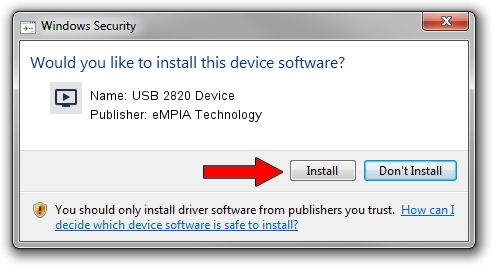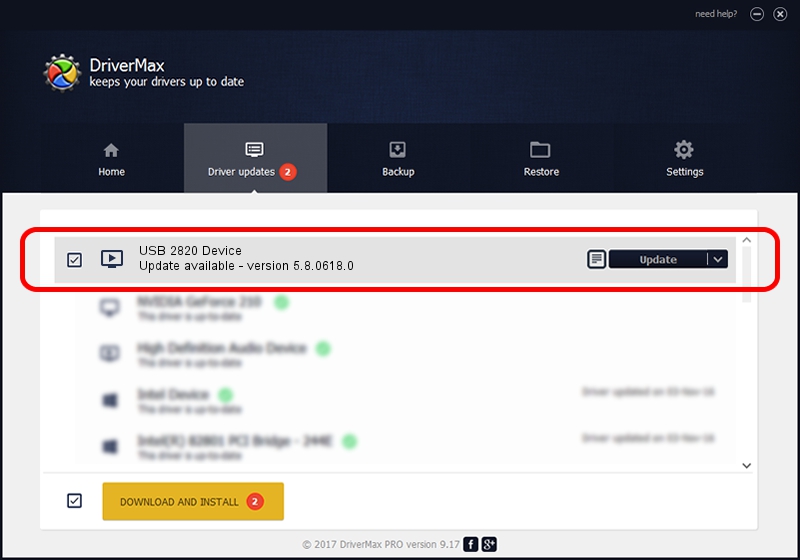Advertising seems to be blocked by your browser.
The ads help us provide this software and web site to you for free.
Please support our project by allowing our site to show ads.
Home /
Manufacturers /
eMPIA Technology /
USB 2820 Device /
USB/VID_EB1A&PID_2830 /
5.8.0618.0 Jun 18, 2008
eMPIA Technology USB 2820 Device - two ways of downloading and installing the driver
USB 2820 Device is a MEDIA device. The Windows version of this driver was developed by eMPIA Technology. USB/VID_EB1A&PID_2830 is the matching hardware id of this device.
1. Manually install eMPIA Technology USB 2820 Device driver
- Download the setup file for eMPIA Technology USB 2820 Device driver from the link below. This download link is for the driver version 5.8.0618.0 released on 2008-06-18.
- Run the driver setup file from a Windows account with the highest privileges (rights). If your User Access Control (UAC) is running then you will have to confirm the installation of the driver and run the setup with administrative rights.
- Follow the driver installation wizard, which should be pretty easy to follow. The driver installation wizard will analyze your PC for compatible devices and will install the driver.
- Restart your computer and enjoy the new driver, as you can see it was quite smple.
Driver file size: 509262 bytes (497.33 KB)
This driver was rated with an average of 3.1 stars by 30735 users.
This driver will work for the following versions of Windows:
- This driver works on Windows 2000 32 bits
- This driver works on Windows Server 2003 32 bits
- This driver works on Windows XP 32 bits
- This driver works on Windows Vista 32 bits
- This driver works on Windows 7 32 bits
- This driver works on Windows 8 32 bits
- This driver works on Windows 8.1 32 bits
- This driver works on Windows 10 32 bits
- This driver works on Windows 11 32 bits
2. How to use DriverMax to install eMPIA Technology USB 2820 Device driver
The advantage of using DriverMax is that it will install the driver for you in the easiest possible way and it will keep each driver up to date. How easy can you install a driver with DriverMax? Let's take a look!
- Open DriverMax and click on the yellow button that says ~SCAN FOR DRIVER UPDATES NOW~. Wait for DriverMax to scan and analyze each driver on your PC.
- Take a look at the list of detected driver updates. Search the list until you find the eMPIA Technology USB 2820 Device driver. Click on Update.
- That's all, the driver is now installed!

Aug 8 2016 9:26PM / Written by Andreea Kartman for DriverMax
follow @DeeaKartman