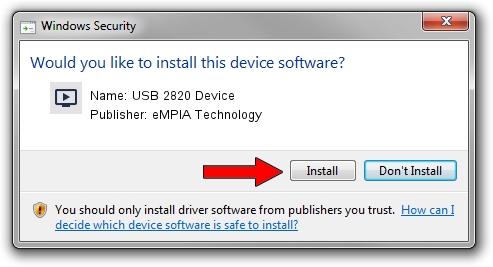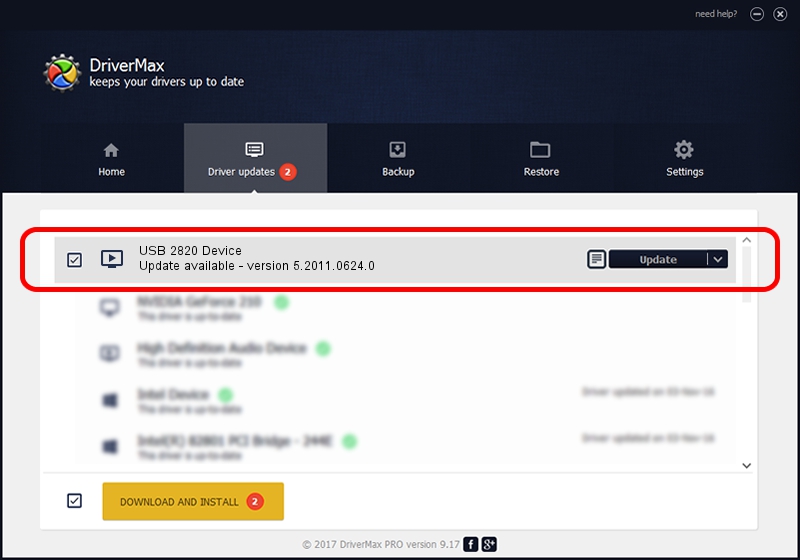Advertising seems to be blocked by your browser.
The ads help us provide this software and web site to you for free.
Please support our project by allowing our site to show ads.
Home /
Manufacturers /
eMPIA Technology /
USB 2820 Device /
USB/VID_EB1A&PID_2830 /
5.2011.0624.0 Jun 24, 2011
Driver for eMPIA Technology USB 2820 Device - downloading and installing it
USB 2820 Device is a MEDIA device. This Windows driver was developed by eMPIA Technology. USB/VID_EB1A&PID_2830 is the matching hardware id of this device.
1. How to manually install eMPIA Technology USB 2820 Device driver
- You can download from the link below the driver setup file for the eMPIA Technology USB 2820 Device driver. The archive contains version 5.2011.0624.0 dated 2011-06-24 of the driver.
- Run the driver installer file from a user account with administrative rights. If your UAC (User Access Control) is enabled please confirm the installation of the driver and run the setup with administrative rights.
- Follow the driver installation wizard, which will guide you; it should be quite easy to follow. The driver installation wizard will scan your PC and will install the right driver.
- When the operation finishes restart your computer in order to use the updated driver. As you can see it was quite smple to install a Windows driver!
The file size of this driver is 993330 bytes (970.05 KB)
Driver rating 4 stars out of 76503 votes.
This driver will work for the following versions of Windows:
- This driver works on Windows 2000 64 bits
- This driver works on Windows Server 2003 64 bits
- This driver works on Windows XP 64 bits
- This driver works on Windows Vista 64 bits
- This driver works on Windows 7 64 bits
- This driver works on Windows 8 64 bits
- This driver works on Windows 8.1 64 bits
- This driver works on Windows 10 64 bits
- This driver works on Windows 11 64 bits
2. Using DriverMax to install eMPIA Technology USB 2820 Device driver
The most important advantage of using DriverMax is that it will install the driver for you in just a few seconds and it will keep each driver up to date. How can you install a driver using DriverMax? Let's see!
- Open DriverMax and click on the yellow button named ~SCAN FOR DRIVER UPDATES NOW~. Wait for DriverMax to scan and analyze each driver on your computer.
- Take a look at the list of driver updates. Search the list until you locate the eMPIA Technology USB 2820 Device driver. Click on Update.
- Enjoy using the updated driver! :)

Aug 10 2016 2:31AM / Written by Andreea Kartman for DriverMax
follow @DeeaKartman