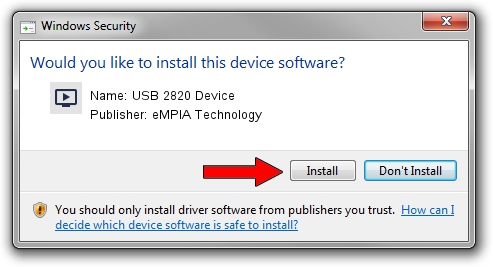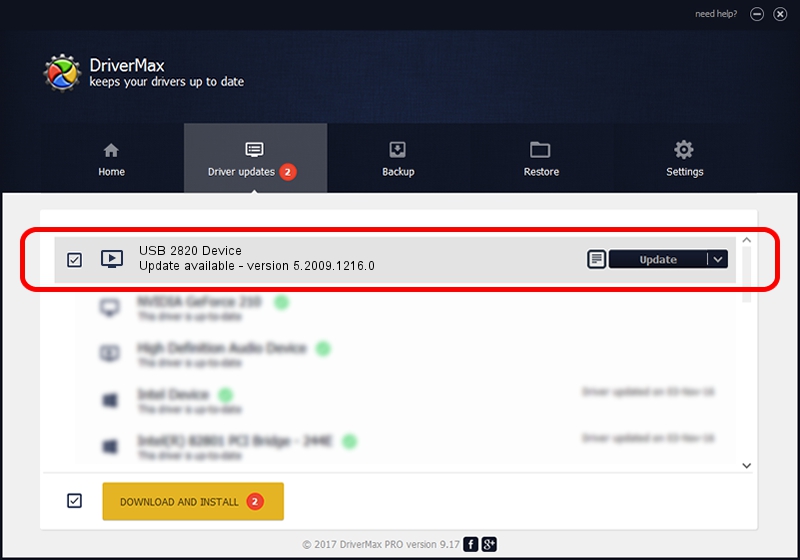Advertising seems to be blocked by your browser.
The ads help us provide this software and web site to you for free.
Please support our project by allowing our site to show ads.
Home /
Manufacturers /
eMPIA Technology /
USB 2820 Device /
USB/VID_EB1A&PID_2830 /
5.2009.1216.0 Dec 16, 2009
eMPIA Technology USB 2820 Device - two ways of downloading and installing the driver
USB 2820 Device is a MEDIA hardware device. This Windows driver was developed by eMPIA Technology. USB/VID_EB1A&PID_2830 is the matching hardware id of this device.
1. How to manually install eMPIA Technology USB 2820 Device driver
- Download the driver setup file for eMPIA Technology USB 2820 Device driver from the link below. This is the download link for the driver version 5.2009.1216.0 released on 2009-12-16.
- Run the driver setup file from a Windows account with the highest privileges (rights). If your UAC (User Access Control) is enabled then you will have to confirm the installation of the driver and run the setup with administrative rights.
- Follow the driver setup wizard, which should be pretty easy to follow. The driver setup wizard will analyze your PC for compatible devices and will install the driver.
- Shutdown and restart your PC and enjoy the new driver, as you can see it was quite smple.
Size of this driver: 663703 bytes (648.15 KB)
This driver received an average rating of 4 stars out of 87440 votes.
This driver is compatible with the following versions of Windows:
- This driver works on Windows 2000 32 bits
- This driver works on Windows Server 2003 32 bits
- This driver works on Windows XP 32 bits
- This driver works on Windows Vista 32 bits
- This driver works on Windows 7 32 bits
- This driver works on Windows 8 32 bits
- This driver works on Windows 8.1 32 bits
- This driver works on Windows 10 32 bits
- This driver works on Windows 11 32 bits
2. Using DriverMax to install eMPIA Technology USB 2820 Device driver
The most important advantage of using DriverMax is that it will install the driver for you in just a few seconds and it will keep each driver up to date, not just this one. How can you install a driver using DriverMax? Let's follow a few steps!
- Open DriverMax and press on the yellow button named ~SCAN FOR DRIVER UPDATES NOW~. Wait for DriverMax to analyze each driver on your computer.
- Take a look at the list of detected driver updates. Search the list until you locate the eMPIA Technology USB 2820 Device driver. Click on Update.
- Enjoy using the updated driver! :)

Jul 7 2016 4:04PM / Written by Daniel Statescu for DriverMax
follow @DanielStatescu