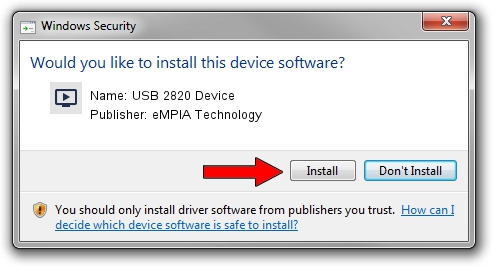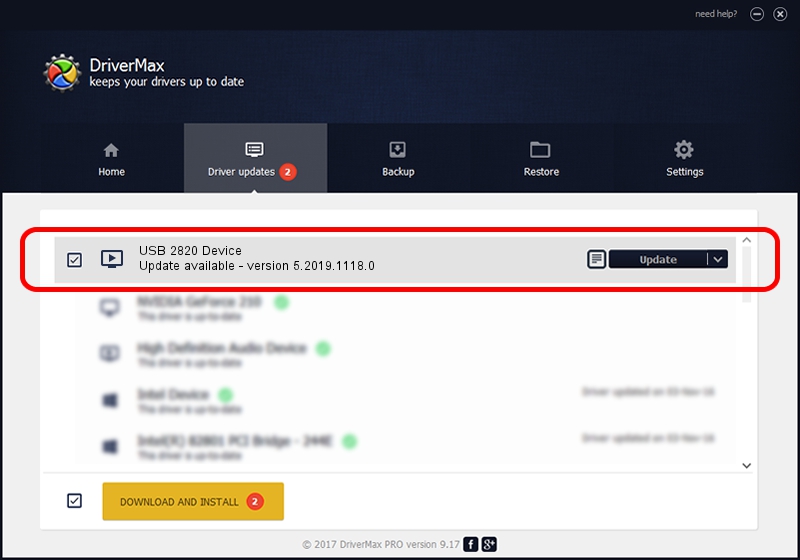Advertising seems to be blocked by your browser.
The ads help us provide this software and web site to you for free.
Please support our project by allowing our site to show ads.
Home /
Manufacturers /
eMPIA Technology /
USB 2820 Device /
USB/VID_EB1A&PID_2820 /
5.2019.1118.0 Nov 18, 2019
eMPIA Technology USB 2820 Device driver download and installation
USB 2820 Device is a MEDIA device. The developer of this driver was eMPIA Technology. The hardware id of this driver is USB/VID_EB1A&PID_2820; this string has to match your hardware.
1. eMPIA Technology USB 2820 Device - install the driver manually
- You can download from the link below the driver setup file for the eMPIA Technology USB 2820 Device driver. The archive contains version 5.2019.1118.0 dated 2019-11-18 of the driver.
- Run the driver installer file from a user account with administrative rights. If your UAC (User Access Control) is enabled please confirm the installation of the driver and run the setup with administrative rights.
- Follow the driver installation wizard, which will guide you; it should be quite easy to follow. The driver installation wizard will scan your computer and will install the right driver.
- When the operation finishes restart your PC in order to use the updated driver. It is as simple as that to install a Windows driver!
File size of the driver: 1831533 bytes (1.75 MB)
This driver was installed by many users and received an average rating of 4.7 stars out of 13157 votes.
This driver is fully compatible with the following versions of Windows:
- This driver works on Windows 2000 64 bits
- This driver works on Windows Server 2003 64 bits
- This driver works on Windows XP 64 bits
- This driver works on Windows Vista 64 bits
- This driver works on Windows 7 64 bits
- This driver works on Windows 8 64 bits
- This driver works on Windows 8.1 64 bits
- This driver works on Windows 10 64 bits
- This driver works on Windows 11 64 bits
2. Using DriverMax to install eMPIA Technology USB 2820 Device driver
The advantage of using DriverMax is that it will setup the driver for you in just a few seconds and it will keep each driver up to date. How can you install a driver using DriverMax? Let's see!
- Open DriverMax and press on the yellow button that says ~SCAN FOR DRIVER UPDATES NOW~. Wait for DriverMax to analyze each driver on your computer.
- Take a look at the list of detected driver updates. Scroll the list down until you find the eMPIA Technology USB 2820 Device driver. Click on Update.
- That's all, the driver is now installed!

Jul 30 2024 1:31AM / Written by Daniel Statescu for DriverMax
follow @DanielStatescu