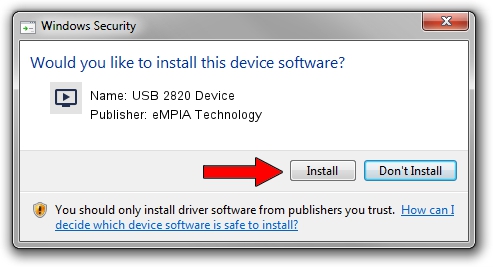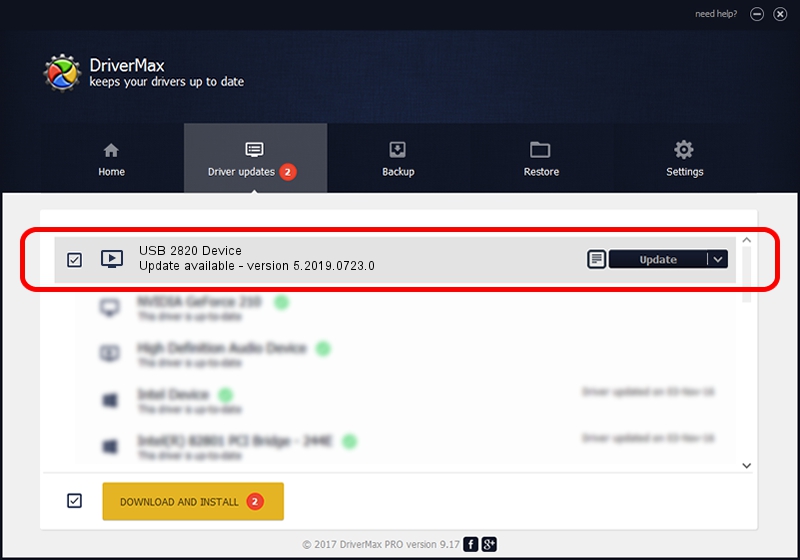Advertising seems to be blocked by your browser.
The ads help us provide this software and web site to you for free.
Please support our project by allowing our site to show ads.
Home /
Manufacturers /
eMPIA Technology /
USB 2820 Device /
USB/VID_EB1A&PID_2820 /
5.2019.0723.0 Jul 23, 2019
Driver for eMPIA Technology USB 2820 Device - downloading and installing it
USB 2820 Device is a MEDIA device. The developer of this driver was eMPIA Technology. USB/VID_EB1A&PID_2820 is the matching hardware id of this device.
1. Install eMPIA Technology USB 2820 Device driver manually
- Download the setup file for eMPIA Technology USB 2820 Device driver from the link below. This is the download link for the driver version 5.2019.0723.0 dated 2019-07-23.
- Start the driver installation file from a Windows account with administrative rights. If your UAC (User Access Control) is enabled then you will have to confirm the installation of the driver and run the setup with administrative rights.
- Go through the driver setup wizard, which should be pretty straightforward. The driver setup wizard will analyze your PC for compatible devices and will install the driver.
- Shutdown and restart your PC and enjoy the updated driver, it is as simple as that.
The file size of this driver is 1806667 bytes (1.72 MB)
This driver was installed by many users and received an average rating of 4.9 stars out of 67467 votes.
This driver is compatible with the following versions of Windows:
- This driver works on Windows 2000 64 bits
- This driver works on Windows Server 2003 64 bits
- This driver works on Windows XP 64 bits
- This driver works on Windows Vista 64 bits
- This driver works on Windows 7 64 bits
- This driver works on Windows 8 64 bits
- This driver works on Windows 8.1 64 bits
- This driver works on Windows 10 64 bits
- This driver works on Windows 11 64 bits
2. The easy way: using DriverMax to install eMPIA Technology USB 2820 Device driver
The most important advantage of using DriverMax is that it will setup the driver for you in the easiest possible way and it will keep each driver up to date, not just this one. How can you install a driver with DriverMax? Let's take a look!
- Open DriverMax and click on the yellow button named ~SCAN FOR DRIVER UPDATES NOW~. Wait for DriverMax to scan and analyze each driver on your computer.
- Take a look at the list of available driver updates. Scroll the list down until you locate the eMPIA Technology USB 2820 Device driver. Click the Update button.
- That's all, the driver is now installed!

Aug 7 2024 9:37AM / Written by Dan Armano for DriverMax
follow @danarm