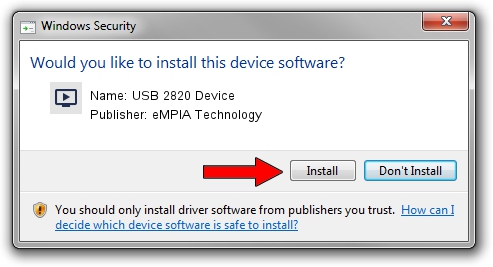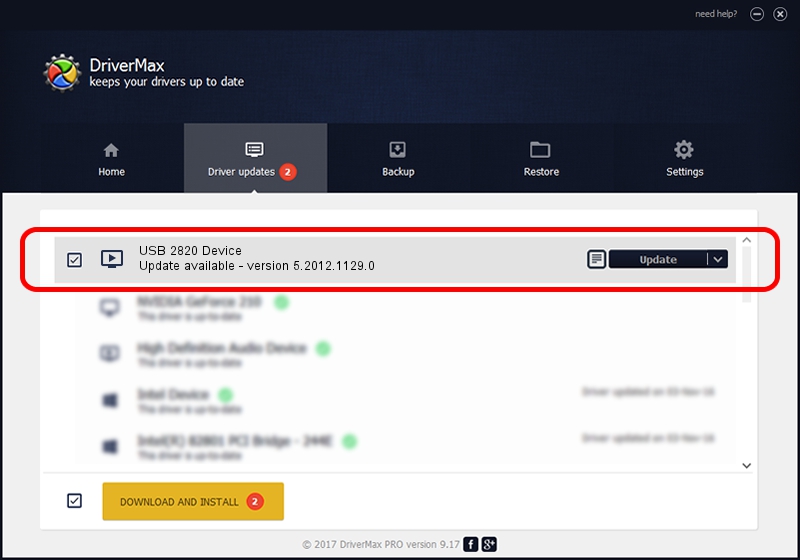Advertising seems to be blocked by your browser.
The ads help us provide this software and web site to you for free.
Please support our project by allowing our site to show ads.
Home /
Manufacturers /
eMPIA Technology /
USB 2820 Device /
USB/VID_EB1A&PID_2820 /
5.2012.1129.0 Nov 29, 2012
Download and install eMPIA Technology USB 2820 Device driver
USB 2820 Device is a MEDIA hardware device. This driver was developed by eMPIA Technology. In order to make sure you are downloading the exact right driver the hardware id is USB/VID_EB1A&PID_2820.
1. How to manually install eMPIA Technology USB 2820 Device driver
- You can download from the link below the driver installer file for the eMPIA Technology USB 2820 Device driver. The archive contains version 5.2012.1129.0 dated 2012-11-29 of the driver.
- Start the driver installer file from a user account with the highest privileges (rights). If your User Access Control (UAC) is enabled please accept of the driver and run the setup with administrative rights.
- Follow the driver setup wizard, which will guide you; it should be pretty easy to follow. The driver setup wizard will analyze your computer and will install the right driver.
- When the operation finishes restart your computer in order to use the updated driver. As you can see it was quite smple to install a Windows driver!
This driver was installed by many users and received an average rating of 3.2 stars out of 35843 votes.
2. How to install eMPIA Technology USB 2820 Device driver using DriverMax
The most important advantage of using DriverMax is that it will setup the driver for you in the easiest possible way and it will keep each driver up to date, not just this one. How can you install a driver with DriverMax? Let's see!
- Start DriverMax and click on the yellow button that says ~SCAN FOR DRIVER UPDATES NOW~. Wait for DriverMax to analyze each driver on your PC.
- Take a look at the list of driver updates. Scroll the list down until you locate the eMPIA Technology USB 2820 Device driver. Click the Update button.
- Finished installing the driver!

Aug 14 2016 9:28PM / Written by Andreea Kartman for DriverMax
follow @DeeaKartman