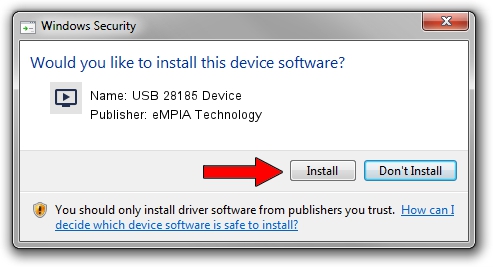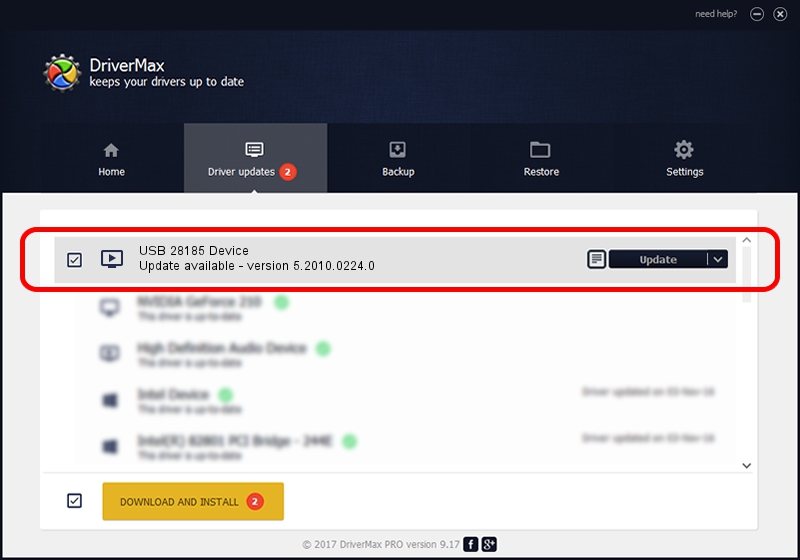Advertising seems to be blocked by your browser.
The ads help us provide this software and web site to you for free.
Please support our project by allowing our site to show ads.
Home /
Manufacturers /
eMPIA Technology /
USB 28185 Device /
USB/VID_EB1A&PID_8185 /
5.2010.0224.0 Feb 24, 2010
Download and install eMPIA Technology USB 28185 Device driver
USB 28185 Device is a MEDIA device. This Windows driver was developed by eMPIA Technology. USB/VID_EB1A&PID_8185 is the matching hardware id of this device.
1. eMPIA Technology USB 28185 Device - install the driver manually
- Download the setup file for eMPIA Technology USB 28185 Device driver from the link below. This download link is for the driver version 5.2010.0224.0 dated 2010-02-24.
- Start the driver installation file from a Windows account with the highest privileges (rights). If your User Access Control Service (UAC) is enabled then you will have to accept of the driver and run the setup with administrative rights.
- Go through the driver setup wizard, which should be quite straightforward. The driver setup wizard will analyze your PC for compatible devices and will install the driver.
- Restart your computer and enjoy the fresh driver, as you can see it was quite smple.
The file size of this driver is 666995 bytes (651.36 KB)
This driver was installed by many users and received an average rating of 4.9 stars out of 41617 votes.
This driver was released for the following versions of Windows:
- This driver works on Windows 2000 32 bits
- This driver works on Windows Server 2003 32 bits
- This driver works on Windows XP 32 bits
- This driver works on Windows Vista 32 bits
- This driver works on Windows 7 32 bits
- This driver works on Windows 8 32 bits
- This driver works on Windows 8.1 32 bits
- This driver works on Windows 10 32 bits
- This driver works on Windows 11 32 bits
2. How to install eMPIA Technology USB 28185 Device driver using DriverMax
The most important advantage of using DriverMax is that it will install the driver for you in the easiest possible way and it will keep each driver up to date, not just this one. How can you install a driver using DriverMax? Let's take a look!
- Start DriverMax and click on the yellow button named ~SCAN FOR DRIVER UPDATES NOW~. Wait for DriverMax to scan and analyze each driver on your PC.
- Take a look at the list of detected driver updates. Search the list until you find the eMPIA Technology USB 28185 Device driver. Click the Update button.
- That's all, the driver is now installed!