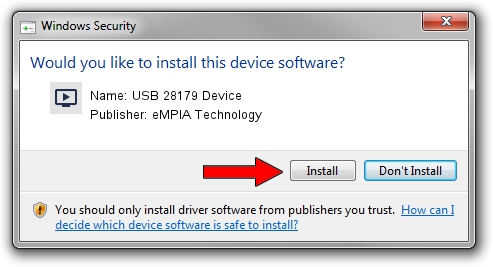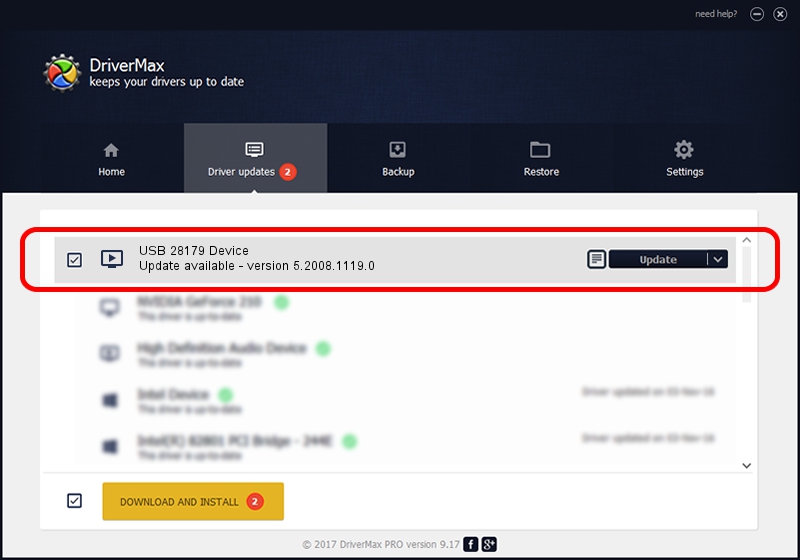Advertising seems to be blocked by your browser.
The ads help us provide this software and web site to you for free.
Please support our project by allowing our site to show ads.
Home /
Manufacturers /
eMPIA Technology /
USB 28179 Device /
USB/VID_EB1A&PID_8179&REV_0101&MI_01 /
5.2008.1119.0 Nov 19, 2008
eMPIA Technology USB 28179 Device - two ways of downloading and installing the driver
USB 28179 Device is a MEDIA device. The developer of this driver was eMPIA Technology. USB/VID_EB1A&PID_8179&REV_0101&MI_01 is the matching hardware id of this device.
1. How to manually install eMPIA Technology USB 28179 Device driver
- Download the setup file for eMPIA Technology USB 28179 Device driver from the location below. This is the download link for the driver version 5.2008.1119.0 released on 2008-11-19.
- Run the driver installation file from a Windows account with administrative rights. If your User Access Control Service (UAC) is enabled then you will have to accept of the driver and run the setup with administrative rights.
- Follow the driver installation wizard, which should be pretty straightforward. The driver installation wizard will analyze your PC for compatible devices and will install the driver.
- Restart your PC and enjoy the fresh driver, as you can see it was quite smple.
The file size of this driver is 580083 bytes (566.49 KB)
This driver received an average rating of 4.8 stars out of 56010 votes.
This driver will work for the following versions of Windows:
- This driver works on Windows 2000 32 bits
- This driver works on Windows Server 2003 32 bits
- This driver works on Windows XP 32 bits
- This driver works on Windows Vista 32 bits
- This driver works on Windows 7 32 bits
- This driver works on Windows 8 32 bits
- This driver works on Windows 8.1 32 bits
- This driver works on Windows 10 32 bits
- This driver works on Windows 11 32 bits
2. How to use DriverMax to install eMPIA Technology USB 28179 Device driver
The most important advantage of using DriverMax is that it will install the driver for you in just a few seconds and it will keep each driver up to date, not just this one. How can you install a driver using DriverMax? Let's take a look!
- Open DriverMax and click on the yellow button that says ~SCAN FOR DRIVER UPDATES NOW~. Wait for DriverMax to scan and analyze each driver on your computer.
- Take a look at the list of driver updates. Scroll the list down until you locate the eMPIA Technology USB 28179 Device driver. Click the Update button.
- Finished installing the driver!

Aug 10 2016 12:50AM / Written by Andreea Kartman for DriverMax
follow @DeeaKartman