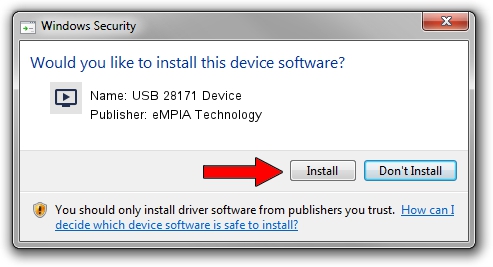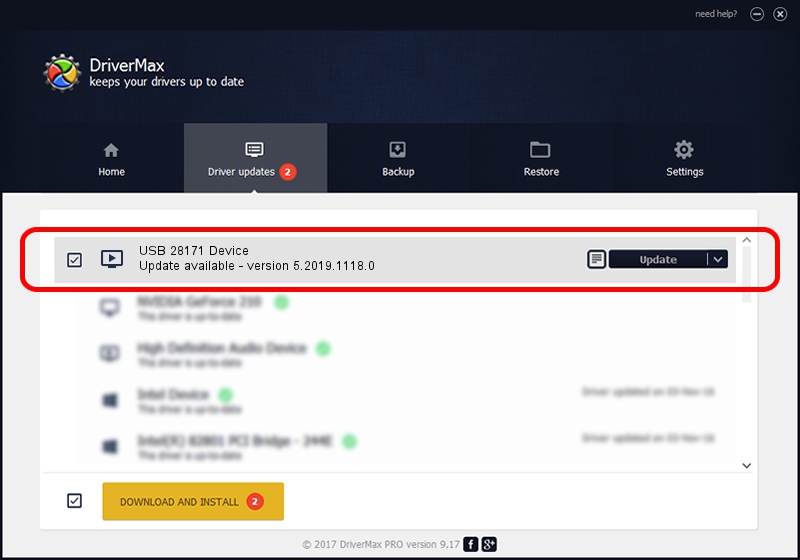Advertising seems to be blocked by your browser.
The ads help us provide this software and web site to you for free.
Please support our project by allowing our site to show ads.
Home /
Manufacturers /
eMPIA Technology /
USB 28171 Device /
USB/VID_EB1A&PID_8171 /
5.2019.1118.0 Nov 18, 2019
Download and install eMPIA Technology USB 28171 Device driver
USB 28171 Device is a MEDIA hardware device. This driver was developed by eMPIA Technology. In order to make sure you are downloading the exact right driver the hardware id is USB/VID_EB1A&PID_8171.
1. Install eMPIA Technology USB 28171 Device driver manually
- You can download from the link below the driver installer file for the eMPIA Technology USB 28171 Device driver. The archive contains version 5.2019.1118.0 dated 2019-11-18 of the driver.
- Start the driver installer file from a user account with the highest privileges (rights). If your User Access Control Service (UAC) is enabled please accept of the driver and run the setup with administrative rights.
- Follow the driver installation wizard, which will guide you; it should be pretty easy to follow. The driver installation wizard will scan your computer and will install the right driver.
- When the operation finishes shutdown and restart your computer in order to use the updated driver. As you can see it was quite smple to install a Windows driver!
This driver was installed by many users and received an average rating of 3.5 stars out of 12822 votes.
2. Using DriverMax to install eMPIA Technology USB 28171 Device driver
The advantage of using DriverMax is that it will setup the driver for you in the easiest possible way and it will keep each driver up to date, not just this one. How easy can you install a driver using DriverMax? Let's see!
- Open DriverMax and click on the yellow button named ~SCAN FOR DRIVER UPDATES NOW~. Wait for DriverMax to analyze each driver on your computer.
- Take a look at the list of detected driver updates. Search the list until you locate the eMPIA Technology USB 28171 Device driver. Click the Update button.
- That's all, the driver is now installed!

Jul 30 2024 1:37AM / Written by Daniel Statescu for DriverMax
follow @DanielStatescu