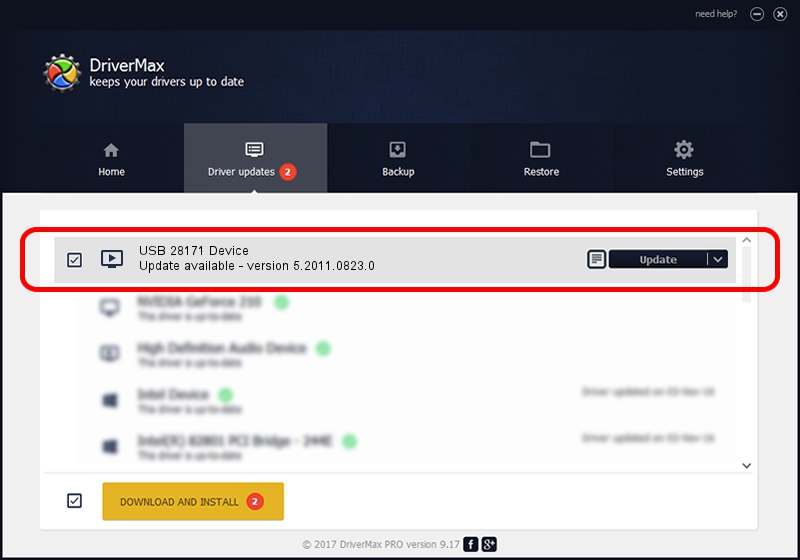Advertising seems to be blocked by your browser.
The ads help us provide this software and web site to you for free.
Please support our project by allowing our site to show ads.
Home /
Manufacturers /
eMPIA Technology /
USB 28171 Device /
USB/VID_EB1A&PID_8171 /
5.2011.0823.0 Aug 23, 2011
eMPIA Technology USB 28171 Device - two ways of downloading and installing the driver
USB 28171 Device is a MEDIA device. The Windows version of this driver was developed by eMPIA Technology. In order to make sure you are downloading the exact right driver the hardware id is USB/VID_EB1A&PID_8171.
1. eMPIA Technology USB 28171 Device - install the driver manually
- Download the setup file for eMPIA Technology USB 28171 Device driver from the location below. This download link is for the driver version 5.2011.0823.0 dated 2011-08-23.
- Start the driver installation file from a Windows account with administrative rights. If your UAC (User Access Control) is running then you will have to accept of the driver and run the setup with administrative rights.
- Go through the driver installation wizard, which should be pretty straightforward. The driver installation wizard will analyze your PC for compatible devices and will install the driver.
- Restart your computer and enjoy the new driver, it is as simple as that.
This driver was installed by many users and received an average rating of 3.7 stars out of 91416 votes.
2. Installing the eMPIA Technology USB 28171 Device driver using DriverMax: the easy way
The most important advantage of using DriverMax is that it will install the driver for you in just a few seconds and it will keep each driver up to date, not just this one. How can you install a driver with DriverMax? Let's follow a few steps!
- Start DriverMax and push on the yellow button named ~SCAN FOR DRIVER UPDATES NOW~. Wait for DriverMax to scan and analyze each driver on your PC.
- Take a look at the list of detected driver updates. Search the list until you find the eMPIA Technology USB 28171 Device driver. Click the Update button.
- That's it, you installed your first driver!

Jul 21 2016 8:52AM / Written by Dan Armano for DriverMax
follow @danarm