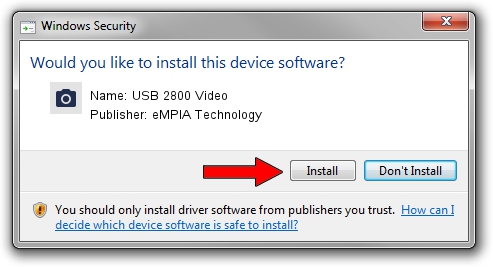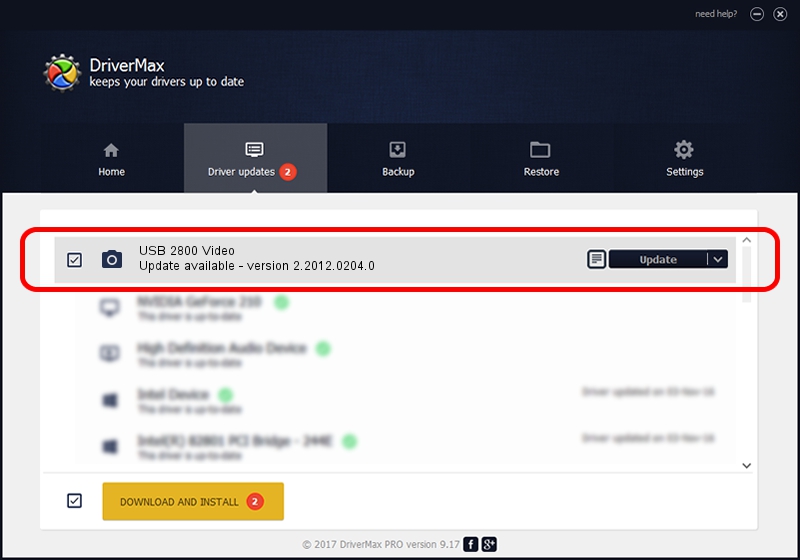Advertising seems to be blocked by your browser.
The ads help us provide this software and web site to you for free.
Please support our project by allowing our site to show ads.
Home /
Manufacturers /
eMPIA Technology /
USB 2800 Video /
USB/VID_EB1A&PID_2800 /
2.2012.0204.0 Feb 04, 2012
eMPIA Technology USB 2800 Video - two ways of downloading and installing the driver
USB 2800 Video is a Imaging Devices hardware device. This Windows driver was developed by eMPIA Technology. The hardware id of this driver is USB/VID_EB1A&PID_2800.
1. Install eMPIA Technology USB 2800 Video driver manually
- Download the driver setup file for eMPIA Technology USB 2800 Video driver from the location below. This download link is for the driver version 2.2012.0204.0 dated 2012-02-04.
- Run the driver installation file from a Windows account with the highest privileges (rights). If your UAC (User Access Control) is started then you will have to accept of the driver and run the setup with administrative rights.
- Go through the driver setup wizard, which should be pretty easy to follow. The driver setup wizard will analyze your PC for compatible devices and will install the driver.
- Shutdown and restart your computer and enjoy the new driver, it is as simple as that.
File size of the driver: 369379 bytes (360.72 KB)
This driver received an average rating of 4.4 stars out of 4879 votes.
This driver will work for the following versions of Windows:
- This driver works on Windows 2000 64 bits
- This driver works on Windows Server 2003 64 bits
- This driver works on Windows XP 64 bits
- This driver works on Windows Vista 64 bits
- This driver works on Windows 7 64 bits
- This driver works on Windows 8 64 bits
- This driver works on Windows 8.1 64 bits
- This driver works on Windows 10 64 bits
- This driver works on Windows 11 64 bits
2. Using DriverMax to install eMPIA Technology USB 2800 Video driver
The advantage of using DriverMax is that it will setup the driver for you in just a few seconds and it will keep each driver up to date, not just this one. How can you install a driver using DriverMax? Let's take a look!
- Start DriverMax and push on the yellow button named ~SCAN FOR DRIVER UPDATES NOW~. Wait for DriverMax to analyze each driver on your PC.
- Take a look at the list of available driver updates. Search the list until you locate the eMPIA Technology USB 2800 Video driver. Click on Update.
- That's all, the driver is now installed!

Aug 9 2016 1:37PM / Written by Andreea Kartman for DriverMax
follow @DeeaKartman