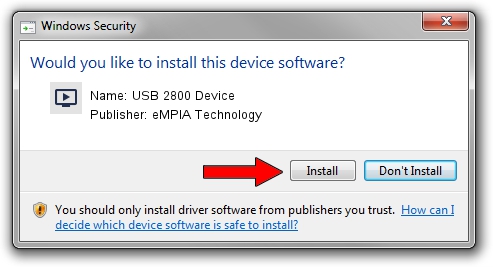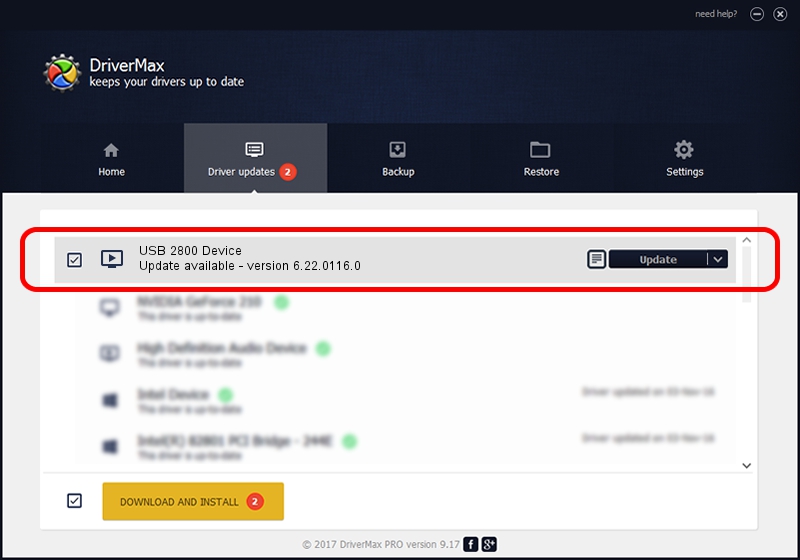Advertising seems to be blocked by your browser.
The ads help us provide this software and web site to you for free.
Please support our project by allowing our site to show ads.
Home /
Manufacturers /
eMPIA Technology /
USB 2800 Device /
USB/VID_EB1A&PID_2800 /
6.22.0116.0 Jun 22, 2007
eMPIA Technology USB 2800 Device how to download and install the driver
USB 2800 Device is a MEDIA hardware device. The Windows version of this driver was developed by eMPIA Technology. In order to make sure you are downloading the exact right driver the hardware id is USB/VID_EB1A&PID_2800.
1. How to manually install eMPIA Technology USB 2800 Device driver
- You can download from the link below the driver setup file for the eMPIA Technology USB 2800 Device driver. The archive contains version 6.22.0116.0 dated 2007-06-22 of the driver.
- Run the driver installer file from a user account with the highest privileges (rights). If your User Access Control (UAC) is started please confirm the installation of the driver and run the setup with administrative rights.
- Go through the driver installation wizard, which will guide you; it should be quite easy to follow. The driver installation wizard will scan your PC and will install the right driver.
- When the operation finishes restart your computer in order to use the updated driver. As you can see it was quite smple to install a Windows driver!
This driver was rated with an average of 3.8 stars by 74337 users.
2. Installing the eMPIA Technology USB 2800 Device driver using DriverMax: the easy way
The most important advantage of using DriverMax is that it will setup the driver for you in the easiest possible way and it will keep each driver up to date. How can you install a driver using DriverMax? Let's see!
- Open DriverMax and click on the yellow button that says ~SCAN FOR DRIVER UPDATES NOW~. Wait for DriverMax to analyze each driver on your computer.
- Take a look at the list of driver updates. Search the list until you find the eMPIA Technology USB 2800 Device driver. Click the Update button.
- That's all, the driver is now installed!

Jul 31 2016 12:30AM / Written by Daniel Statescu for DriverMax
follow @DanielStatescu