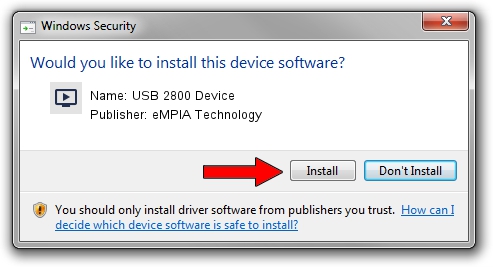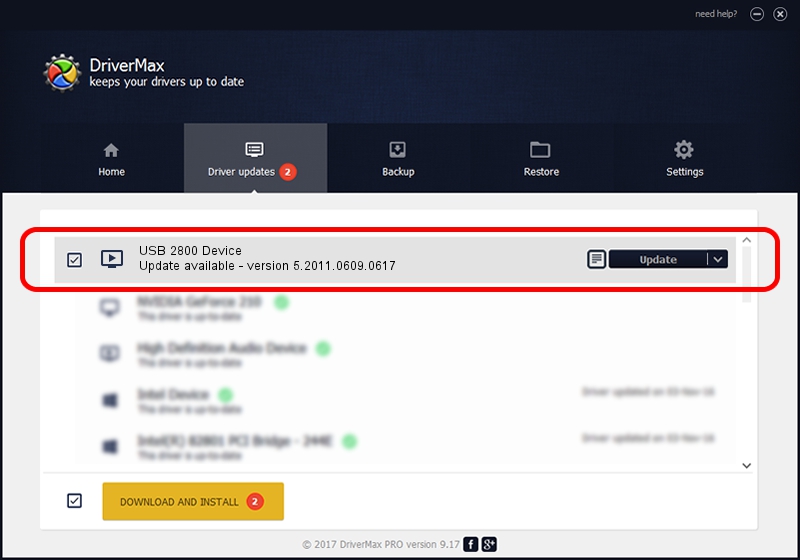Advertising seems to be blocked by your browser.
The ads help us provide this software and web site to you for free.
Please support our project by allowing our site to show ads.
Home /
Manufacturers /
eMPIA Technology /
USB 2800 Device /
USB/VID_EB1A&PID_2800 /
5.2011.0609.0617 Jun 17, 2011
Driver for eMPIA Technology USB 2800 Device - downloading and installing it
USB 2800 Device is a MEDIA device. The Windows version of this driver was developed by eMPIA Technology. The hardware id of this driver is USB/VID_EB1A&PID_2800; this string has to match your hardware.
1. Install eMPIA Technology USB 2800 Device driver manually
- You can download from the link below the driver setup file for the eMPIA Technology USB 2800 Device driver. The archive contains version 5.2011.0609.0617 released on 2011-06-17 of the driver.
- Start the driver installer file from a user account with administrative rights. If your UAC (User Access Control) is running please confirm the installation of the driver and run the setup with administrative rights.
- Follow the driver installation wizard, which will guide you; it should be quite easy to follow. The driver installation wizard will analyze your PC and will install the right driver.
- When the operation finishes restart your computer in order to use the updated driver. As you can see it was quite smple to install a Windows driver!
This driver was installed by many users and received an average rating of 3 stars out of 74663 votes.
2. Using DriverMax to install eMPIA Technology USB 2800 Device driver
The most important advantage of using DriverMax is that it will install the driver for you in the easiest possible way and it will keep each driver up to date, not just this one. How easy can you install a driver using DriverMax? Let's take a look!
- Start DriverMax and push on the yellow button that says ~SCAN FOR DRIVER UPDATES NOW~. Wait for DriverMax to scan and analyze each driver on your computer.
- Take a look at the list of driver updates. Search the list until you locate the eMPIA Technology USB 2800 Device driver. Click the Update button.
- Enjoy using the updated driver! :)

Aug 2 2016 6:35PM / Written by Daniel Statescu for DriverMax
follow @DanielStatescu