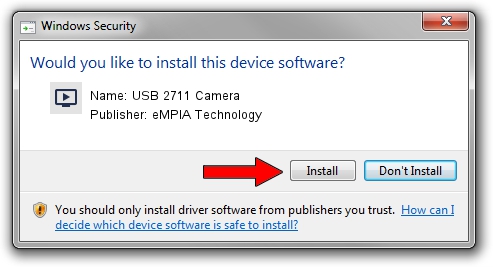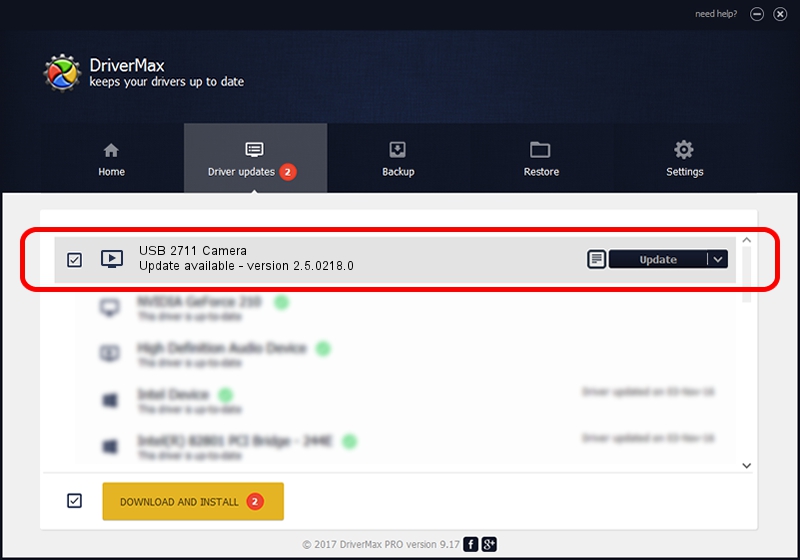Advertising seems to be blocked by your browser.
The ads help us provide this software and web site to you for free.
Please support our project by allowing our site to show ads.
Home /
Manufacturers /
eMPIA Technology /
USB 2711 Camera /
USB/VID_EB1A&PID_2711&MI_00 /
2.5.0218.0 Feb 18, 2005
Driver for eMPIA Technology USB 2711 Camera - downloading and installing it
USB 2711 Camera is a MEDIA device. This Windows driver was developed by eMPIA Technology. USB/VID_EB1A&PID_2711&MI_00 is the matching hardware id of this device.
1. Install eMPIA Technology USB 2711 Camera driver manually
- Download the driver setup file for eMPIA Technology USB 2711 Camera driver from the link below. This download link is for the driver version 2.5.0218.0 dated 2005-02-18.
- Start the driver installation file from a Windows account with the highest privileges (rights). If your User Access Control Service (UAC) is started then you will have to confirm the installation of the driver and run the setup with administrative rights.
- Follow the driver installation wizard, which should be pretty easy to follow. The driver installation wizard will analyze your PC for compatible devices and will install the driver.
- Shutdown and restart your PC and enjoy the new driver, as you can see it was quite smple.
File size of the driver: 176555 bytes (172.42 KB)
This driver was installed by many users and received an average rating of 3.9 stars out of 44756 votes.
This driver will work for the following versions of Windows:
- This driver works on Windows 2000 32 bits
- This driver works on Windows Server 2003 32 bits
- This driver works on Windows XP 32 bits
- This driver works on Windows Vista 32 bits
- This driver works on Windows 7 32 bits
- This driver works on Windows 8 32 bits
- This driver works on Windows 8.1 32 bits
- This driver works on Windows 10 32 bits
- This driver works on Windows 11 32 bits
2. Using DriverMax to install eMPIA Technology USB 2711 Camera driver
The advantage of using DriverMax is that it will setup the driver for you in just a few seconds and it will keep each driver up to date, not just this one. How can you install a driver with DriverMax? Let's follow a few steps!
- Open DriverMax and click on the yellow button named ~SCAN FOR DRIVER UPDATES NOW~. Wait for DriverMax to scan and analyze each driver on your computer.
- Take a look at the list of driver updates. Search the list until you locate the eMPIA Technology USB 2711 Camera driver. Click the Update button.
- Finished installing the driver!

Jul 5 2016 3:13AM / Written by Dan Armano for DriverMax
follow @danarm