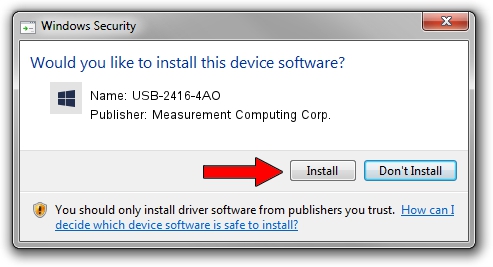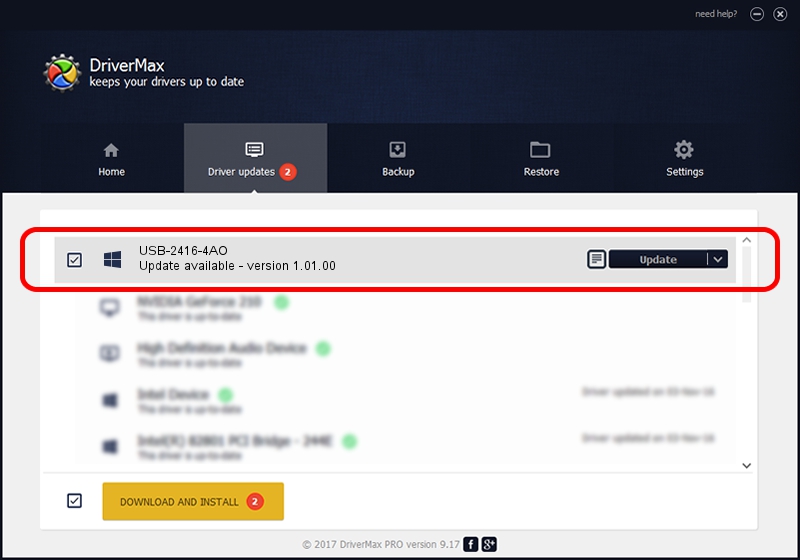Advertising seems to be blocked by your browser.
The ads help us provide this software and web site to you for free.
Please support our project by allowing our site to show ads.
Home /
Manufacturers /
Measurement Computing Corp. /
USB-2416-4AO /
USB/VID_09DB&PID_00D1 /
1.01.00 Nov 04, 2010
Driver for Measurement Computing Corp. USB-2416-4AO - downloading and installing it
USB-2416-4AO is a DAS Component device. The Windows version of this driver was developed by Measurement Computing Corp.. USB/VID_09DB&PID_00D1 is the matching hardware id of this device.
1. Install Measurement Computing Corp. USB-2416-4AO driver manually
- Download the driver setup file for Measurement Computing Corp. USB-2416-4AO driver from the link below. This download link is for the driver version 1.01.00 released on 2010-11-04.
- Start the driver setup file from a Windows account with the highest privileges (rights). If your UAC (User Access Control) is started then you will have to confirm the installation of the driver and run the setup with administrative rights.
- Follow the driver setup wizard, which should be pretty easy to follow. The driver setup wizard will scan your PC for compatible devices and will install the driver.
- Restart your PC and enjoy the updated driver, it is as simple as that.
This driver was installed by many users and received an average rating of 3.3 stars out of 25414 votes.
2. Installing the Measurement Computing Corp. USB-2416-4AO driver using DriverMax: the easy way
The most important advantage of using DriverMax is that it will install the driver for you in the easiest possible way and it will keep each driver up to date, not just this one. How can you install a driver with DriverMax? Let's see!
- Open DriverMax and press on the yellow button that says ~SCAN FOR DRIVER UPDATES NOW~. Wait for DriverMax to scan and analyze each driver on your PC.
- Take a look at the list of driver updates. Scroll the list down until you locate the Measurement Computing Corp. USB-2416-4AO driver. Click the Update button.
- That's all, the driver is now installed!

Aug 13 2016 2:49AM / Written by Daniel Statescu for DriverMax
follow @DanielStatescu