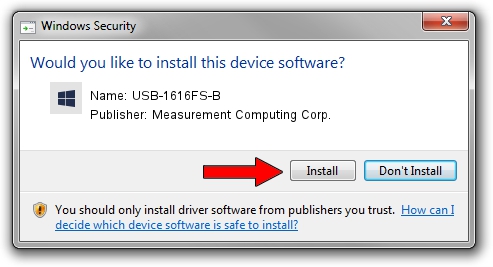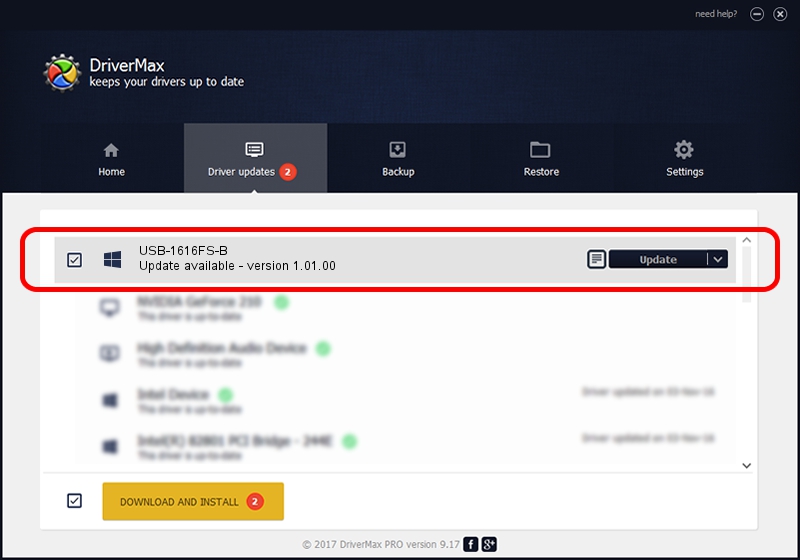Advertising seems to be blocked by your browser.
The ads help us provide this software and web site to you for free.
Please support our project by allowing our site to show ads.
Home /
Manufacturers /
Measurement Computing Corp. /
USB-1616FS-B /
USB/VID_09DB&PID_00D4 /
1.01.00 Nov 04, 2010
Download and install Measurement Computing Corp. USB-1616FS-B driver
USB-1616FS-B is a DAS Component hardware device. The developer of this driver was Measurement Computing Corp.. USB/VID_09DB&PID_00D4 is the matching hardware id of this device.
1. Measurement Computing Corp. USB-1616FS-B driver - how to install it manually
- Download the setup file for Measurement Computing Corp. USB-1616FS-B driver from the location below. This is the download link for the driver version 1.01.00 dated 2010-11-04.
- Start the driver installation file from a Windows account with administrative rights. If your User Access Control (UAC) is enabled then you will have to accept of the driver and run the setup with administrative rights.
- Go through the driver installation wizard, which should be quite straightforward. The driver installation wizard will analyze your PC for compatible devices and will install the driver.
- Shutdown and restart your PC and enjoy the fresh driver, it is as simple as that.
This driver received an average rating of 3.8 stars out of 26420 votes.
2. How to use DriverMax to install Measurement Computing Corp. USB-1616FS-B driver
The advantage of using DriverMax is that it will install the driver for you in just a few seconds and it will keep each driver up to date, not just this one. How can you install a driver using DriverMax? Let's follow a few steps!
- Start DriverMax and press on the yellow button that says ~SCAN FOR DRIVER UPDATES NOW~. Wait for DriverMax to analyze each driver on your PC.
- Take a look at the list of driver updates. Scroll the list down until you find the Measurement Computing Corp. USB-1616FS-B driver. Click the Update button.
- Finished installing the driver!

Aug 13 2016 2:50AM / Written by Andreea Kartman for DriverMax
follow @DeeaKartman