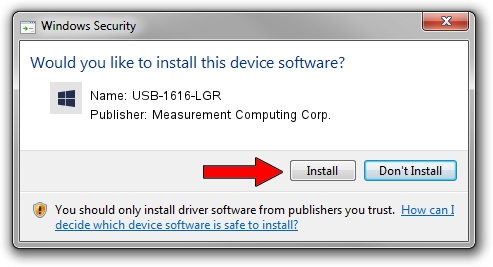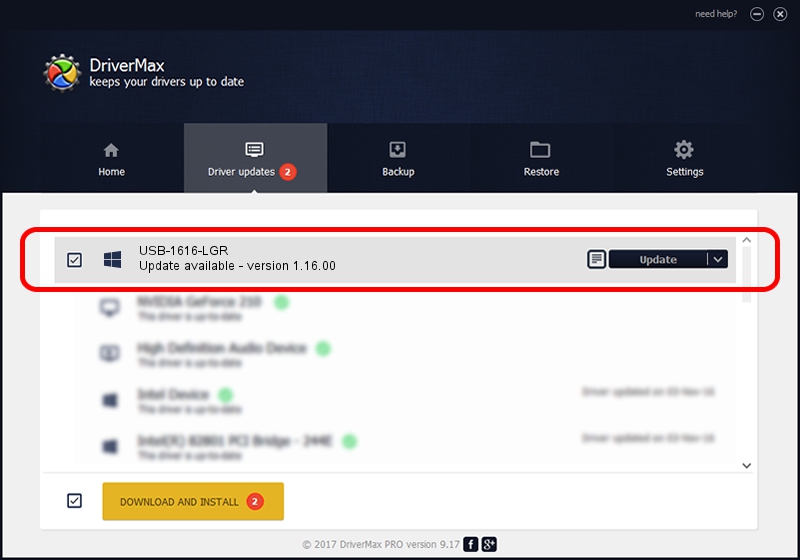Advertising seems to be blocked by your browser.
The ads help us provide this software and web site to you for free.
Please support our project by allowing our site to show ads.
Home /
Manufacturers /
Measurement Computing Corp. /
USB-1616-LGR /
USB/VID_09DB&PID_00EE /
1.16.00 Feb 02, 2021
Measurement Computing Corp. USB-1616-LGR - two ways of downloading and installing the driver
USB-1616-LGR is a DAS Component device. This Windows driver was developed by Measurement Computing Corp.. USB/VID_09DB&PID_00EE is the matching hardware id of this device.
1. Install Measurement Computing Corp. USB-1616-LGR driver manually
- Download the setup file for Measurement Computing Corp. USB-1616-LGR driver from the location below. This is the download link for the driver version 1.16.00 dated 2021-02-02.
- Run the driver setup file from a Windows account with the highest privileges (rights). If your User Access Control (UAC) is started then you will have to accept of the driver and run the setup with administrative rights.
- Go through the driver setup wizard, which should be pretty easy to follow. The driver setup wizard will analyze your PC for compatible devices and will install the driver.
- Restart your PC and enjoy the updated driver, it is as simple as that.
Driver rating 3.7 stars out of 52518 votes.
2. Using DriverMax to install Measurement Computing Corp. USB-1616-LGR driver
The advantage of using DriverMax is that it will setup the driver for you in the easiest possible way and it will keep each driver up to date, not just this one. How can you install a driver using DriverMax? Let's see!
- Start DriverMax and press on the yellow button named ~SCAN FOR DRIVER UPDATES NOW~. Wait for DriverMax to analyze each driver on your computer.
- Take a look at the list of detected driver updates. Scroll the list down until you find the Measurement Computing Corp. USB-1616-LGR driver. Click the Update button.
- That's all, the driver is now installed!

Aug 18 2024 12:05PM / Written by Dan Armano for DriverMax
follow @danarm