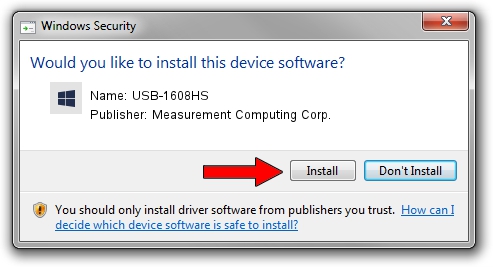Advertising seems to be blocked by your browser.
The ads help us provide this software and web site to you for free.
Please support our project by allowing our site to show ads.
Home /
Manufacturers /
Measurement Computing Corp. /
USB-1608HS /
USB/VID_09DB&PID_00BD /
1.01.00 Nov 04, 2010
Measurement Computing Corp. USB-1608HS how to download and install the driver
USB-1608HS is a DAS Component hardware device. The Windows version of this driver was developed by Measurement Computing Corp.. USB/VID_09DB&PID_00BD is the matching hardware id of this device.
1. How to manually install Measurement Computing Corp. USB-1608HS driver
- Download the setup file for Measurement Computing Corp. USB-1608HS driver from the location below. This download link is for the driver version 1.01.00 dated 2010-11-04.
- Run the driver installation file from a Windows account with administrative rights. If your User Access Control (UAC) is enabled then you will have to accept of the driver and run the setup with administrative rights.
- Go through the driver installation wizard, which should be pretty easy to follow. The driver installation wizard will analyze your PC for compatible devices and will install the driver.
- Shutdown and restart your computer and enjoy the fresh driver, it is as simple as that.
This driver was rated with an average of 3.9 stars by 26363 users.
2. Installing the Measurement Computing Corp. USB-1608HS driver using DriverMax: the easy way
The most important advantage of using DriverMax is that it will setup the driver for you in just a few seconds and it will keep each driver up to date, not just this one. How easy can you install a driver with DriverMax? Let's take a look!
- Open DriverMax and push on the yellow button that says ~SCAN FOR DRIVER UPDATES NOW~. Wait for DriverMax to analyze each driver on your computer.
- Take a look at the list of available driver updates. Search the list until you find the Measurement Computing Corp. USB-1608HS driver. Click the Update button.
- That's all, the driver is now installed!

Aug 13 2016 2:51AM / Written by Daniel Statescu for DriverMax
follow @DanielStatescu