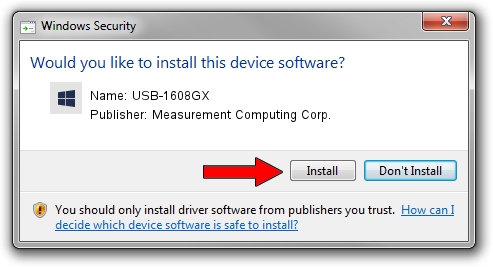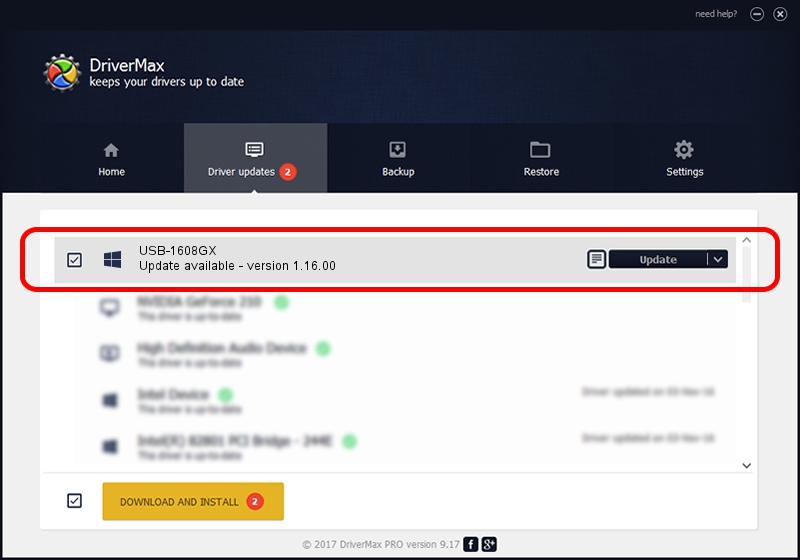Advertising seems to be blocked by your browser.
The ads help us provide this software and web site to you for free.
Please support our project by allowing our site to show ads.
Home /
Manufacturers /
Measurement Computing Corp. /
USB-1608GX /
USB/VID_09DB&PID_0111 /
1.16.00 Feb 02, 2021
Measurement Computing Corp. USB-1608GX how to download and install the driver
USB-1608GX is a DAS Component hardware device. This driver was developed by Measurement Computing Corp.. The hardware id of this driver is USB/VID_09DB&PID_0111.
1. Measurement Computing Corp. USB-1608GX driver - how to install it manually
- You can download from the link below the driver setup file for the Measurement Computing Corp. USB-1608GX driver. The archive contains version 1.16.00 dated 2021-02-02 of the driver.
- Start the driver installer file from a user account with the highest privileges (rights). If your UAC (User Access Control) is enabled please confirm the installation of the driver and run the setup with administrative rights.
- Go through the driver installation wizard, which will guide you; it should be pretty easy to follow. The driver installation wizard will scan your PC and will install the right driver.
- When the operation finishes shutdown and restart your computer in order to use the updated driver. It is as simple as that to install a Windows driver!
This driver was rated with an average of 3.8 stars by 52309 users.
2. How to use DriverMax to install Measurement Computing Corp. USB-1608GX driver
The most important advantage of using DriverMax is that it will install the driver for you in just a few seconds and it will keep each driver up to date. How can you install a driver using DriverMax? Let's see!
- Open DriverMax and click on the yellow button named ~SCAN FOR DRIVER UPDATES NOW~. Wait for DriverMax to scan and analyze each driver on your computer.
- Take a look at the list of driver updates. Search the list until you locate the Measurement Computing Corp. USB-1608GX driver. Click on Update.
- Finished installing the driver!

Aug 18 2024 12:07PM / Written by Daniel Statescu for DriverMax
follow @DanielStatescu