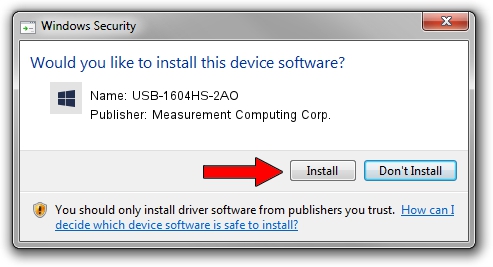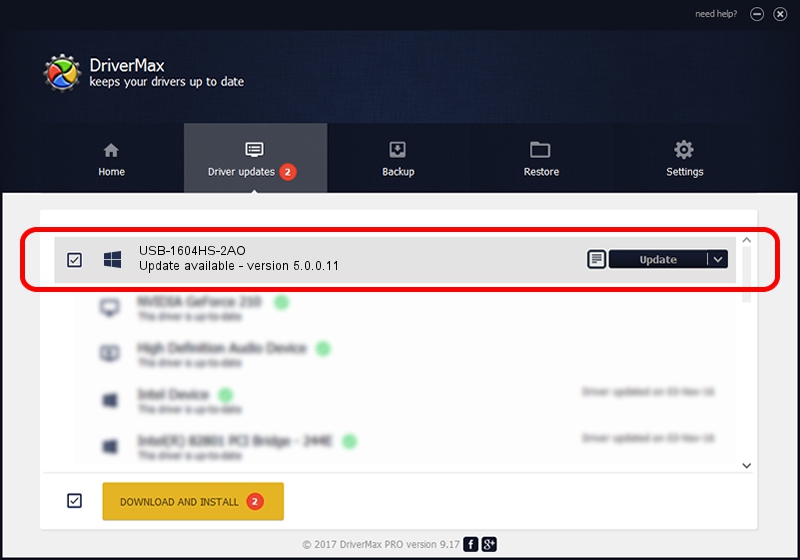Advertising seems to be blocked by your browser.
The ads help us provide this software and web site to you for free.
Please support our project by allowing our site to show ads.
Home /
Manufacturers /
Measurement Computing Corp. /
USB-1604HS-2AO /
USB/VID_09DB&PID_00D8 /
5.0.0.11 Dec 29, 2009
Download and install Measurement Computing Corp. USB-1604HS-2AO driver
USB-1604HS-2AO is a DAS Component device. This Windows driver was developed by Measurement Computing Corp.. USB/VID_09DB&PID_00D8 is the matching hardware id of this device.
1. Measurement Computing Corp. USB-1604HS-2AO - install the driver manually
- Download the setup file for Measurement Computing Corp. USB-1604HS-2AO driver from the location below. This is the download link for the driver version 5.0.0.11 dated 2009-12-29.
- Run the driver installation file from a Windows account with administrative rights. If your User Access Control (UAC) is started then you will have to confirm the installation of the driver and run the setup with administrative rights.
- Go through the driver installation wizard, which should be pretty straightforward. The driver installation wizard will analyze your PC for compatible devices and will install the driver.
- Shutdown and restart your computer and enjoy the new driver, as you can see it was quite smple.
This driver received an average rating of 3.6 stars out of 86380 votes.
2. Installing the Measurement Computing Corp. USB-1604HS-2AO driver using DriverMax: the easy way
The advantage of using DriverMax is that it will install the driver for you in the easiest possible way and it will keep each driver up to date, not just this one. How easy can you install a driver using DriverMax? Let's see!
- Open DriverMax and push on the yellow button that says ~SCAN FOR DRIVER UPDATES NOW~. Wait for DriverMax to scan and analyze each driver on your PC.
- Take a look at the list of available driver updates. Search the list until you locate the Measurement Computing Corp. USB-1604HS-2AO driver. Click on Update.
- Finished installing the driver!

Jul 13 2024 9:58PM / Written by Dan Armano for DriverMax
follow @danarm