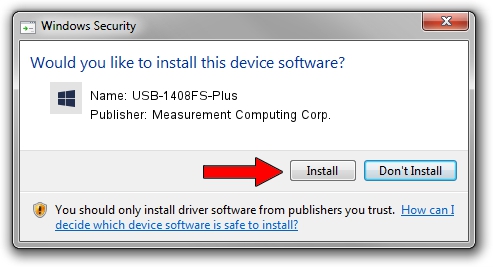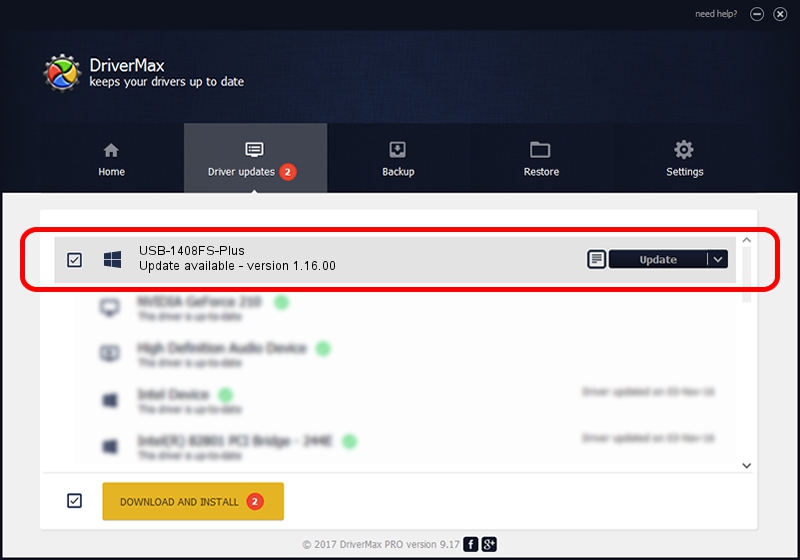Advertising seems to be blocked by your browser.
The ads help us provide this software and web site to you for free.
Please support our project by allowing our site to show ads.
Home /
Manufacturers /
Measurement Computing Corp. /
USB-1408FS-Plus /
USB/VID_09DB&PID_00E9 /
1.16.00 Feb 02, 2021
Measurement Computing Corp. USB-1408FS-Plus - two ways of downloading and installing the driver
USB-1408FS-Plus is a DAS Component device. This driver was developed by Measurement Computing Corp.. The hardware id of this driver is USB/VID_09DB&PID_00E9; this string has to match your hardware.
1. Measurement Computing Corp. USB-1408FS-Plus - install the driver manually
- You can download from the link below the driver setup file for the Measurement Computing Corp. USB-1408FS-Plus driver. The archive contains version 1.16.00 dated 2021-02-02 of the driver.
- Start the driver installer file from a user account with administrative rights. If your User Access Control (UAC) is running please confirm the installation of the driver and run the setup with administrative rights.
- Follow the driver setup wizard, which will guide you; it should be pretty easy to follow. The driver setup wizard will analyze your PC and will install the right driver.
- When the operation finishes shutdown and restart your computer in order to use the updated driver. As you can see it was quite smple to install a Windows driver!
Driver rating 4 stars out of 52497 votes.
2. Using DriverMax to install Measurement Computing Corp. USB-1408FS-Plus driver
The advantage of using DriverMax is that it will setup the driver for you in the easiest possible way and it will keep each driver up to date, not just this one. How can you install a driver with DriverMax? Let's see!
- Open DriverMax and click on the yellow button that says ~SCAN FOR DRIVER UPDATES NOW~. Wait for DriverMax to scan and analyze each driver on your PC.
- Take a look at the list of driver updates. Search the list until you find the Measurement Computing Corp. USB-1408FS-Plus driver. Click the Update button.
- Enjoy using the updated driver! :)

Aug 18 2024 12:05PM / Written by Dan Armano for DriverMax
follow @danarm