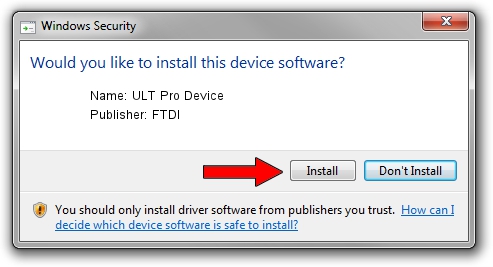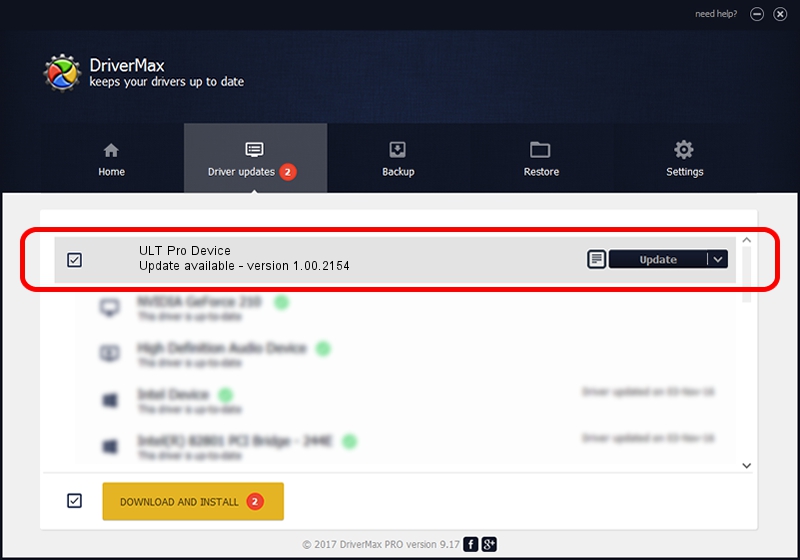Advertising seems to be blocked by your browser.
The ads help us provide this software and web site to you for free.
Please support our project by allowing our site to show ads.
FTDI ULT Pro Device - two ways of downloading and installing the driver
ULT Pro Device is a USB Universal Serial Bus hardware device. This driver was developed by FTDI. USB/VID_0325&PID_9281 is the matching hardware id of this device.
1. Install FTDI ULT Pro Device driver manually
- Download the driver setup file for FTDI ULT Pro Device driver from the location below. This download link is for the driver version 1.00.2154 dated 2004-04-16.
- Run the driver setup file from a Windows account with the highest privileges (rights). If your User Access Control Service (UAC) is enabled then you will have to accept of the driver and run the setup with administrative rights.
- Follow the driver setup wizard, which should be pretty straightforward. The driver setup wizard will scan your PC for compatible devices and will install the driver.
- Restart your computer and enjoy the new driver, it is as simple as that.
Size of this driver: 241829 bytes (236.16 KB)
This driver was rated with an average of 3.9 stars by 25623 users.
This driver is compatible with the following versions of Windows:
- This driver works on Windows 2000 32 bits
- This driver works on Windows Server 2003 32 bits
- This driver works on Windows XP 32 bits
- This driver works on Windows Vista 32 bits
- This driver works on Windows 7 32 bits
- This driver works on Windows 8 32 bits
- This driver works on Windows 8.1 32 bits
- This driver works on Windows 10 32 bits
- This driver works on Windows 11 32 bits
2. The easy way: using DriverMax to install FTDI ULT Pro Device driver
The most important advantage of using DriverMax is that it will install the driver for you in the easiest possible way and it will keep each driver up to date. How easy can you install a driver using DriverMax? Let's follow a few steps!
- Start DriverMax and click on the yellow button named ~SCAN FOR DRIVER UPDATES NOW~. Wait for DriverMax to scan and analyze each driver on your computer.
- Take a look at the list of driver updates. Scroll the list down until you locate the FTDI ULT Pro Device driver. Click the Update button.
- That's it, you installed your first driver!

Aug 6 2016 3:32AM / Written by Dan Armano for DriverMax
follow @danarm