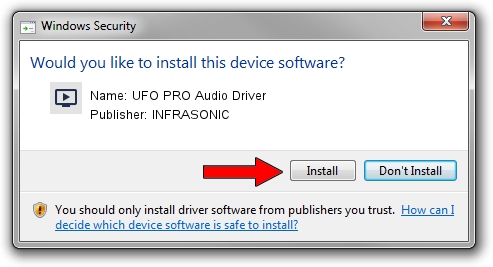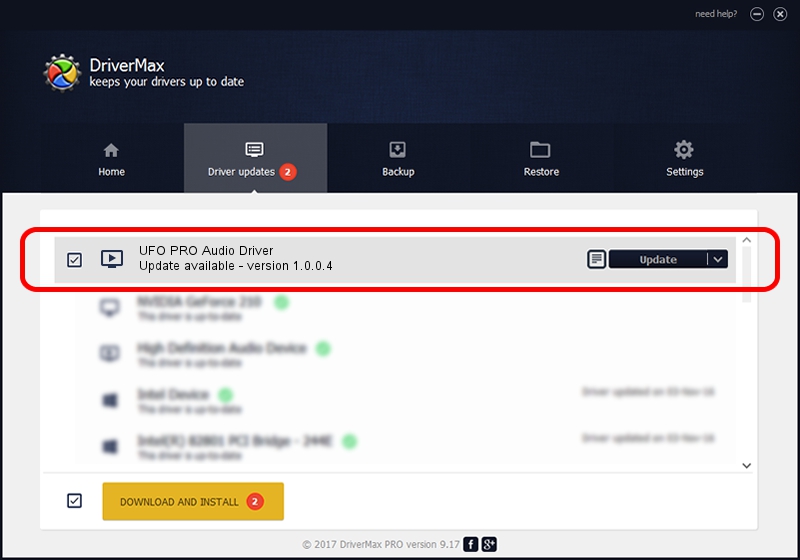Advertising seems to be blocked by your browser.
The ads help us provide this software and web site to you for free.
Please support our project by allowing our site to show ads.
Home /
Manufacturers /
INFRASONIC /
UFO PRO Audio Driver /
USB/VID_1A4E&PID_5021 /
1.0.0.4 Mar 17, 2016
Download and install INFRASONIC UFO PRO Audio Driver driver
UFO PRO Audio Driver is a MEDIA device. The developer of this driver was INFRASONIC. The hardware id of this driver is USB/VID_1A4E&PID_5021.
1. Install INFRASONIC UFO PRO Audio Driver driver manually
- You can download from the link below the driver setup file for the INFRASONIC UFO PRO Audio Driver driver. The archive contains version 1.0.0.4 released on 2016-03-17 of the driver.
- Start the driver installer file from a user account with the highest privileges (rights). If your UAC (User Access Control) is enabled please confirm the installation of the driver and run the setup with administrative rights.
- Follow the driver setup wizard, which will guide you; it should be pretty easy to follow. The driver setup wizard will analyze your PC and will install the right driver.
- When the operation finishes shutdown and restart your computer in order to use the updated driver. It is as simple as that to install a Windows driver!
Driver file size: 1584839 bytes (1.51 MB)
Driver rating 4 stars out of 24671 votes.
This driver will work for the following versions of Windows:
- This driver works on Windows 2000 64 bits
- This driver works on Windows Server 2003 64 bits
- This driver works on Windows XP 64 bits
- This driver works on Windows Vista 64 bits
- This driver works on Windows 7 64 bits
- This driver works on Windows 8 64 bits
- This driver works on Windows 8.1 64 bits
- This driver works on Windows 10 64 bits
- This driver works on Windows 11 64 bits
2. Installing the INFRASONIC UFO PRO Audio Driver driver using DriverMax: the easy way
The advantage of using DriverMax is that it will install the driver for you in just a few seconds and it will keep each driver up to date, not just this one. How can you install a driver using DriverMax? Let's follow a few steps!
- Start DriverMax and press on the yellow button named ~SCAN FOR DRIVER UPDATES NOW~. Wait for DriverMax to scan and analyze each driver on your computer.
- Take a look at the list of driver updates. Scroll the list down until you find the INFRASONIC UFO PRO Audio Driver driver. Click the Update button.
- That's it, you installed your first driver!

Jul 4 2024 9:02AM / Written by Daniel Statescu for DriverMax
follow @DanielStatescu