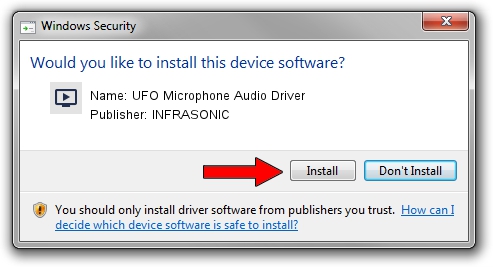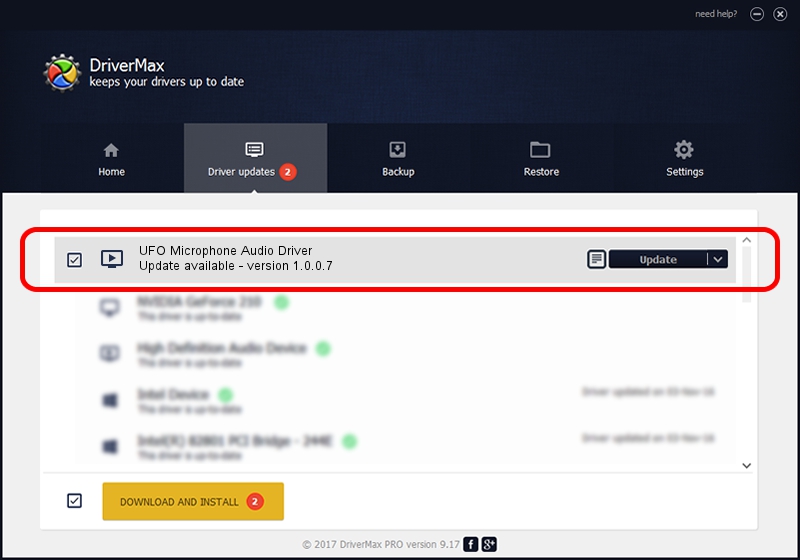Advertising seems to be blocked by your browser.
The ads help us provide this software and web site to you for free.
Please support our project by allowing our site to show ads.
Home /
Manufacturers /
INFRASONIC /
UFO Microphone Audio Driver /
USB/VID_1A4E&PID_5022&MI_00 /
1.0.0.7 Apr 19, 2020
Download and install INFRASONIC UFO Microphone Audio Driver driver
UFO Microphone Audio Driver is a MEDIA hardware device. The Windows version of this driver was developed by INFRASONIC. The hardware id of this driver is USB/VID_1A4E&PID_5022&MI_00.
1. Manually install INFRASONIC UFO Microphone Audio Driver driver
- Download the setup file for INFRASONIC UFO Microphone Audio Driver driver from the location below. This download link is for the driver version 1.0.0.7 released on 2020-04-19.
- Run the driver installation file from a Windows account with administrative rights. If your UAC (User Access Control) is running then you will have to confirm the installation of the driver and run the setup with administrative rights.
- Go through the driver installation wizard, which should be pretty straightforward. The driver installation wizard will analyze your PC for compatible devices and will install the driver.
- Shutdown and restart your computer and enjoy the updated driver, it is as simple as that.
Download size of the driver: 1462884 bytes (1.40 MB)
This driver was installed by many users and received an average rating of 4.6 stars out of 97709 votes.
This driver is fully compatible with the following versions of Windows:
- This driver works on Windows 2000 64 bits
- This driver works on Windows Server 2003 64 bits
- This driver works on Windows XP 64 bits
- This driver works on Windows Vista 64 bits
- This driver works on Windows 7 64 bits
- This driver works on Windows 8 64 bits
- This driver works on Windows 8.1 64 bits
- This driver works on Windows 10 64 bits
- This driver works on Windows 11 64 bits
2. How to use DriverMax to install INFRASONIC UFO Microphone Audio Driver driver
The most important advantage of using DriverMax is that it will install the driver for you in the easiest possible way and it will keep each driver up to date. How can you install a driver using DriverMax? Let's take a look!
- Start DriverMax and click on the yellow button named ~SCAN FOR DRIVER UPDATES NOW~. Wait for DriverMax to analyze each driver on your computer.
- Take a look at the list of available driver updates. Scroll the list down until you locate the INFRASONIC UFO Microphone Audio Driver driver. Click the Update button.
- Finished installing the driver!

Aug 20 2024 7:26AM / Written by Dan Armano for DriverMax
follow @danarm