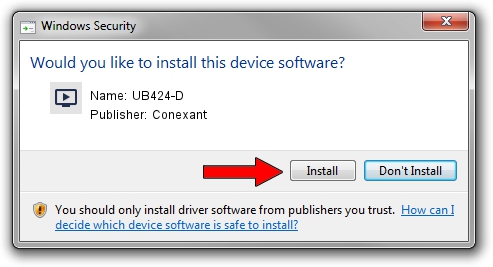Advertising seems to be blocked by your browser.
The ads help us provide this software and web site to you for free.
Please support our project by allowing our site to show ads.
Home /
Manufacturers /
Conexant /
UB424-D /
USB/VID_1B80&PID_D411&MI_01 /
6.0114.0424.0531 May 31, 2013
Download and install Conexant UB424-D driver
UB424-D is a MEDIA device. This Windows driver was developed by Conexant. The hardware id of this driver is USB/VID_1B80&PID_D411&MI_01; this string has to match your hardware.
1. Install Conexant UB424-D driver manually
- You can download from the link below the driver installer file for the Conexant UB424-D driver. The archive contains version 6.0114.0424.0531 released on 2013-05-31 of the driver.
- Run the driver installer file from a user account with the highest privileges (rights). If your User Access Control Service (UAC) is running please confirm the installation of the driver and run the setup with administrative rights.
- Follow the driver setup wizard, which will guide you; it should be quite easy to follow. The driver setup wizard will scan your PC and will install the right driver.
- When the operation finishes restart your computer in order to use the updated driver. As you can see it was quite smple to install a Windows driver!
The file size of this driver is 841922 bytes (822.19 KB)
This driver received an average rating of 4.4 stars out of 6275 votes.
This driver will work for the following versions of Windows:
- This driver works on Windows 2000 64 bits
- This driver works on Windows Server 2003 64 bits
- This driver works on Windows XP 64 bits
- This driver works on Windows Vista 64 bits
- This driver works on Windows 7 64 bits
- This driver works on Windows 8 64 bits
- This driver works on Windows 8.1 64 bits
- This driver works on Windows 10 64 bits
- This driver works on Windows 11 64 bits
2. The easy way: using DriverMax to install Conexant UB424-D driver
The advantage of using DriverMax is that it will install the driver for you in just a few seconds and it will keep each driver up to date, not just this one. How can you install a driver with DriverMax? Let's follow a few steps!
- Start DriverMax and press on the yellow button that says ~SCAN FOR DRIVER UPDATES NOW~. Wait for DriverMax to scan and analyze each driver on your PC.
- Take a look at the list of detected driver updates. Search the list until you locate the Conexant UB424-D driver. Click on Update.
- Finished installing the driver!