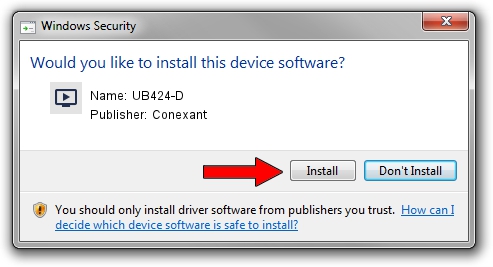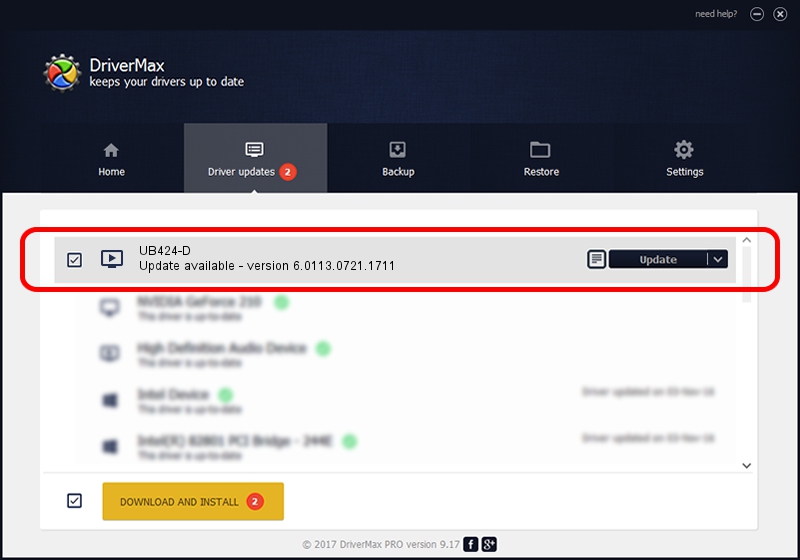Advertising seems to be blocked by your browser.
The ads help us provide this software and web site to you for free.
Please support our project by allowing our site to show ads.
Home /
Manufacturers /
Conexant /
UB424-D /
USB/VID_1B80&PID_D411&MI_01 /
6.0113.0721.1711 May 11, 2012
Conexant UB424-D - two ways of downloading and installing the driver
UB424-D is a MEDIA device. The Windows version of this driver was developed by Conexant. The hardware id of this driver is USB/VID_1B80&PID_D411&MI_01.
1. Conexant UB424-D - install the driver manually
- Download the setup file for Conexant UB424-D driver from the location below. This is the download link for the driver version 6.0113.0721.1711 dated 2012-05-11.
- Start the driver setup file from a Windows account with the highest privileges (rights). If your User Access Control (UAC) is enabled then you will have to confirm the installation of the driver and run the setup with administrative rights.
- Go through the driver setup wizard, which should be quite straightforward. The driver setup wizard will analyze your PC for compatible devices and will install the driver.
- Shutdown and restart your computer and enjoy the new driver, it is as simple as that.
This driver received an average rating of 3.2 stars out of 69403 votes.
2. The easy way: using DriverMax to install Conexant UB424-D driver
The advantage of using DriverMax is that it will setup the driver for you in just a few seconds and it will keep each driver up to date. How easy can you install a driver using DriverMax? Let's follow a few steps!
- Open DriverMax and click on the yellow button that says ~SCAN FOR DRIVER UPDATES NOW~. Wait for DriverMax to analyze each driver on your PC.
- Take a look at the list of available driver updates. Scroll the list down until you find the Conexant UB424-D driver. Click the Update button.
- That's it, you installed your first driver!

Jul 5 2016 10:04PM / Written by Daniel Statescu for DriverMax
follow @DanielStatescu