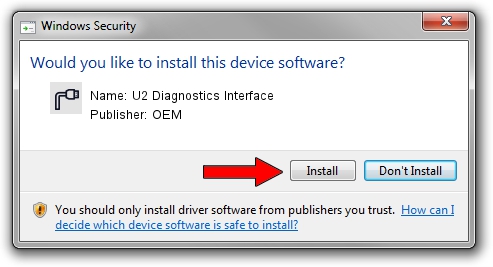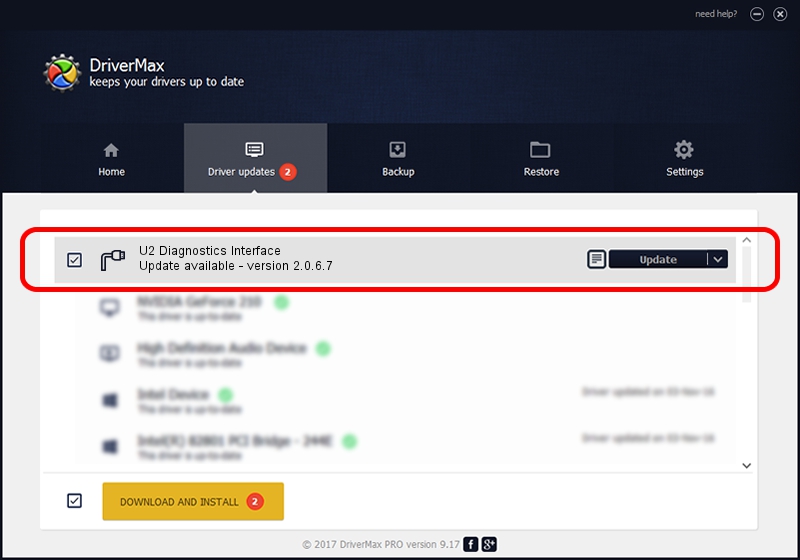Advertising seems to be blocked by your browser.
The ads help us provide this software and web site to you for free.
Please support our project by allowing our site to show ads.
Home /
Manufacturers /
OEM /
U2 Diagnostics Interface /
USB/VID_109B&PID_9110&MI_00 /
2.0.6.7 Apr 13, 2012
OEM U2 Diagnostics Interface how to download and install the driver
U2 Diagnostics Interface is a Ports device. The Windows version of this driver was developed by OEM. In order to make sure you are downloading the exact right driver the hardware id is USB/VID_109B&PID_9110&MI_00.
1. Manually install OEM U2 Diagnostics Interface driver
- Download the setup file for OEM U2 Diagnostics Interface driver from the link below. This is the download link for the driver version 2.0.6.7 released on 2012-04-13.
- Run the driver setup file from a Windows account with the highest privileges (rights). If your User Access Control Service (UAC) is running then you will have to confirm the installation of the driver and run the setup with administrative rights.
- Follow the driver installation wizard, which should be pretty straightforward. The driver installation wizard will analyze your PC for compatible devices and will install the driver.
- Restart your computer and enjoy the fresh driver, it is as simple as that.
Driver rating 3.4 stars out of 20275 votes.
2. Using DriverMax to install OEM U2 Diagnostics Interface driver
The most important advantage of using DriverMax is that it will install the driver for you in the easiest possible way and it will keep each driver up to date. How easy can you install a driver with DriverMax? Let's take a look!
- Start DriverMax and press on the yellow button that says ~SCAN FOR DRIVER UPDATES NOW~. Wait for DriverMax to analyze each driver on your computer.
- Take a look at the list of detected driver updates. Scroll the list down until you find the OEM U2 Diagnostics Interface driver. Click on Update.
- Finished installing the driver!