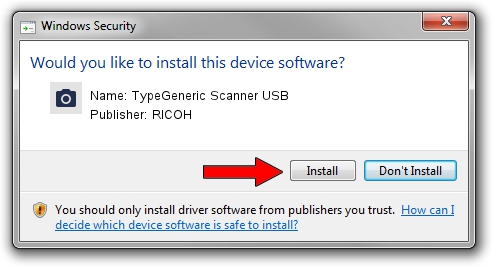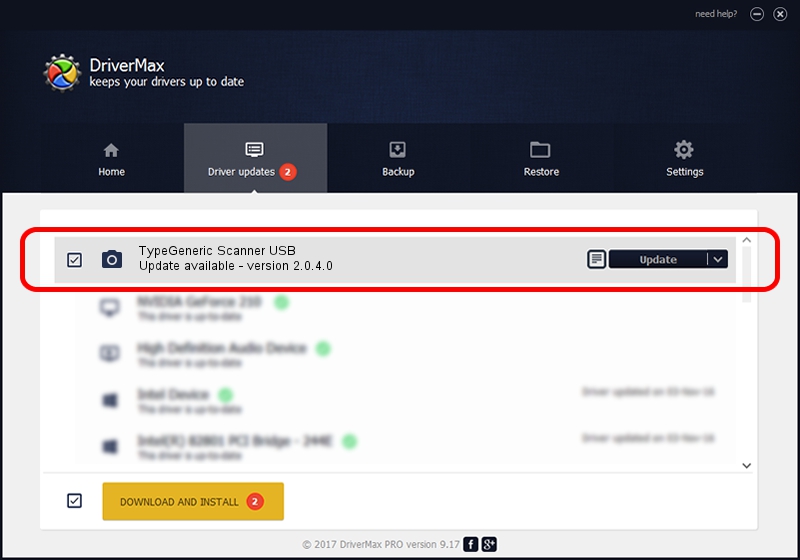Advertising seems to be blocked by your browser.
The ads help us provide this software and web site to you for free.
Please support our project by allowing our site to show ads.
Home /
Manufacturers /
RICOH /
TypeGeneric Scanner USB /
USB/MS_COMP_SCAN&MS_SUBCOMP_RI00001 /
2.0.4.0 Dec 04, 2018
RICOH TypeGeneric Scanner USB driver download and installation
TypeGeneric Scanner USB is a Imaging Devices device. This driver was developed by RICOH. The hardware id of this driver is USB/MS_COMP_SCAN&MS_SUBCOMP_RI00001; this string has to match your hardware.
1. How to manually install RICOH TypeGeneric Scanner USB driver
- Download the setup file for RICOH TypeGeneric Scanner USB driver from the link below. This is the download link for the driver version 2.0.4.0 released on 2018-12-04.
- Run the driver setup file from a Windows account with administrative rights. If your UAC (User Access Control) is running then you will have to accept of the driver and run the setup with administrative rights.
- Go through the driver installation wizard, which should be pretty straightforward. The driver installation wizard will scan your PC for compatible devices and will install the driver.
- Shutdown and restart your computer and enjoy the fresh driver, as you can see it was quite smple.
Driver rating 3.4 stars out of 65853 votes.
2. The easy way: using DriverMax to install RICOH TypeGeneric Scanner USB driver
The most important advantage of using DriverMax is that it will setup the driver for you in the easiest possible way and it will keep each driver up to date. How easy can you install a driver with DriverMax? Let's see!
- Start DriverMax and press on the yellow button that says ~SCAN FOR DRIVER UPDATES NOW~. Wait for DriverMax to scan and analyze each driver on your PC.
- Take a look at the list of detected driver updates. Search the list until you find the RICOH TypeGeneric Scanner USB driver. Click on Update.
- Enjoy using the updated driver! :)

Aug 20 2024 4:21AM / Written by Daniel Statescu for DriverMax
follow @DanielStatescu