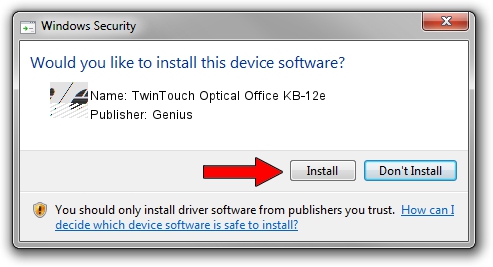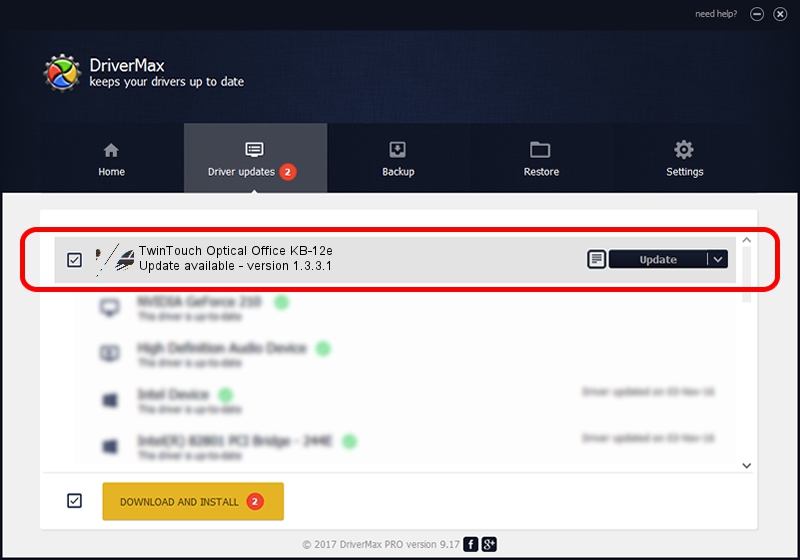Advertising seems to be blocked by your browser.
The ads help us provide this software and web site to you for free.
Please support our project by allowing our site to show ads.
Home /
Manufacturers /
Genius /
TwinTouch Optical Office KB-12e /
HID/Vid_0458&Pid_0040&Mi_01&Col01 /
1.3.3.1 Dec 19, 2013
Genius TwinTouch Optical Office KB-12e - two ways of downloading and installing the driver
TwinTouch Optical Office KB-12e is a Mouse hardware device. This driver was developed by Genius. HID/Vid_0458&Pid_0040&Mi_01&Col01 is the matching hardware id of this device.
1. Genius TwinTouch Optical Office KB-12e - install the driver manually
- Download the driver setup file for Genius TwinTouch Optical Office KB-12e driver from the link below. This is the download link for the driver version 1.3.3.1 released on 2013-12-19.
- Start the driver installation file from a Windows account with the highest privileges (rights). If your UAC (User Access Control) is started then you will have to confirm the installation of the driver and run the setup with administrative rights.
- Go through the driver setup wizard, which should be quite easy to follow. The driver setup wizard will scan your PC for compatible devices and will install the driver.
- Shutdown and restart your PC and enjoy the new driver, it is as simple as that.
This driver was rated with an average of 3.9 stars by 39475 users.
2. Using DriverMax to install Genius TwinTouch Optical Office KB-12e driver
The most important advantage of using DriverMax is that it will install the driver for you in just a few seconds and it will keep each driver up to date. How easy can you install a driver using DriverMax? Let's follow a few steps!
- Start DriverMax and press on the yellow button named ~SCAN FOR DRIVER UPDATES NOW~. Wait for DriverMax to analyze each driver on your computer.
- Take a look at the list of detected driver updates. Search the list until you find the Genius TwinTouch Optical Office KB-12e driver. Click the Update button.
- Finished installing the driver!

Aug 8 2016 6:42AM / Written by Andreea Kartman for DriverMax
follow @DeeaKartman