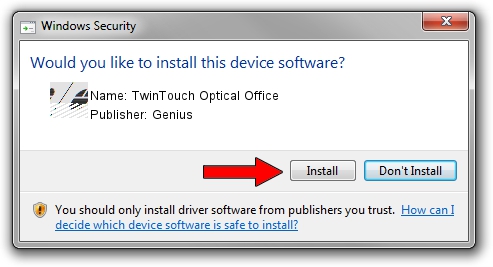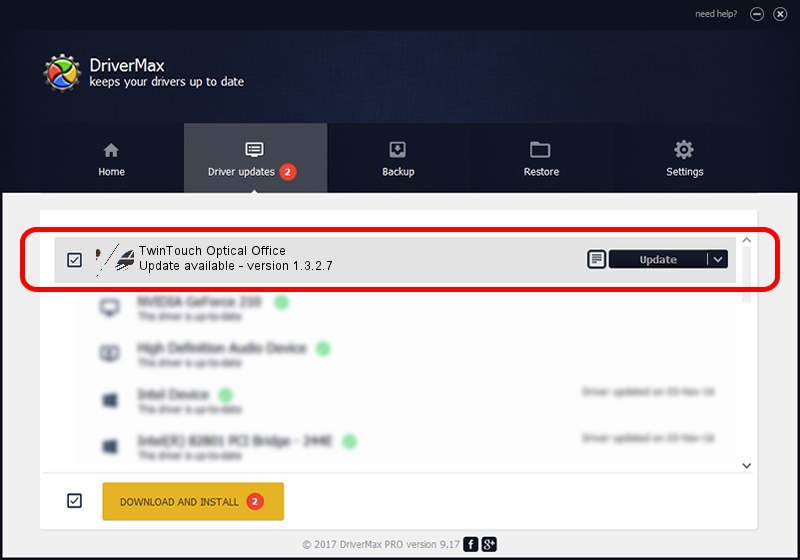Advertising seems to be blocked by your browser.
The ads help us provide this software and web site to you for free.
Please support our project by allowing our site to show ads.
Home /
Manufacturers /
Genius /
TwinTouch Optical Office /
HID/Vid_0458&Pid_002C&Mi_01&Col01 /
1.3.2.7 Oct 31, 2012
Driver for Genius TwinTouch Optical Office - downloading and installing it
TwinTouch Optical Office is a Mouse device. This driver was developed by Genius. The hardware id of this driver is HID/Vid_0458&Pid_002C&Mi_01&Col01.
1. Genius TwinTouch Optical Office - install the driver manually
- Download the setup file for Genius TwinTouch Optical Office driver from the location below. This download link is for the driver version 1.3.2.7 released on 2012-10-31.
- Start the driver installation file from a Windows account with the highest privileges (rights). If your UAC (User Access Control) is started then you will have to accept of the driver and run the setup with administrative rights.
- Go through the driver installation wizard, which should be quite straightforward. The driver installation wizard will scan your PC for compatible devices and will install the driver.
- Restart your computer and enjoy the new driver, as you can see it was quite smple.
This driver was installed by many users and received an average rating of 4 stars out of 27870 votes.
2. How to install Genius TwinTouch Optical Office driver using DriverMax
The most important advantage of using DriverMax is that it will install the driver for you in just a few seconds and it will keep each driver up to date, not just this one. How easy can you install a driver with DriverMax? Let's take a look!
- Open DriverMax and push on the yellow button named ~SCAN FOR DRIVER UPDATES NOW~. Wait for DriverMax to analyze each driver on your computer.
- Take a look at the list of detected driver updates. Scroll the list down until you find the Genius TwinTouch Optical Office driver. Click on Update.
- That's it, you installed your first driver!

Aug 1 2016 1:36PM / Written by Daniel Statescu for DriverMax
follow @DanielStatescu