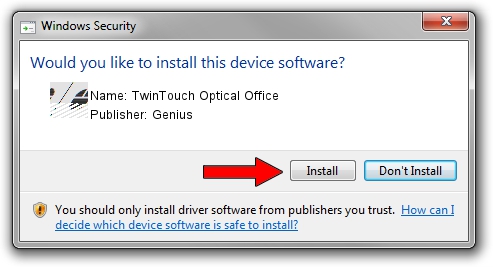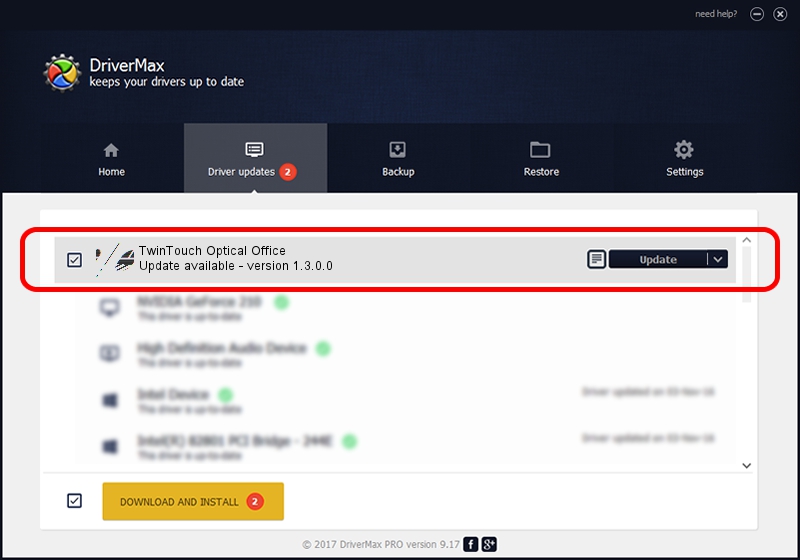Advertising seems to be blocked by your browser.
The ads help us provide this software and web site to you for free.
Please support our project by allowing our site to show ads.
Home /
Manufacturers /
Genius /
TwinTouch Optical Office /
HID/Vid_0458&Pid_002C&Mi_01&Col01 /
1.3.0.0 Feb 03, 2009
Driver for Genius TwinTouch Optical Office - downloading and installing it
TwinTouch Optical Office is a Mouse hardware device. The developer of this driver was Genius. The hardware id of this driver is HID/Vid_0458&Pid_002C&Mi_01&Col01.
1. Manually install Genius TwinTouch Optical Office driver
- Download the driver setup file for Genius TwinTouch Optical Office driver from the link below. This is the download link for the driver version 1.3.0.0 released on 2009-02-03.
- Run the driver setup file from a Windows account with the highest privileges (rights). If your User Access Control (UAC) is started then you will have to confirm the installation of the driver and run the setup with administrative rights.
- Follow the driver setup wizard, which should be quite easy to follow. The driver setup wizard will analyze your PC for compatible devices and will install the driver.
- Shutdown and restart your computer and enjoy the updated driver, it is as simple as that.
This driver was installed by many users and received an average rating of 3.1 stars out of 34662 votes.
2. How to install Genius TwinTouch Optical Office driver using DriverMax
The advantage of using DriverMax is that it will setup the driver for you in just a few seconds and it will keep each driver up to date, not just this one. How easy can you install a driver with DriverMax? Let's take a look!
- Open DriverMax and push on the yellow button that says ~SCAN FOR DRIVER UPDATES NOW~. Wait for DriverMax to scan and analyze each driver on your computer.
- Take a look at the list of driver updates. Search the list until you find the Genius TwinTouch Optical Office driver. Click the Update button.
- That's it, you installed your first driver!

Jul 3 2016 8:33AM / Written by Andreea Kartman for DriverMax
follow @DeeaKartman