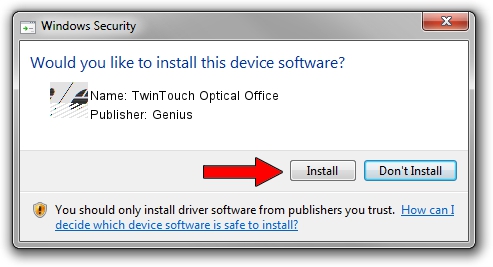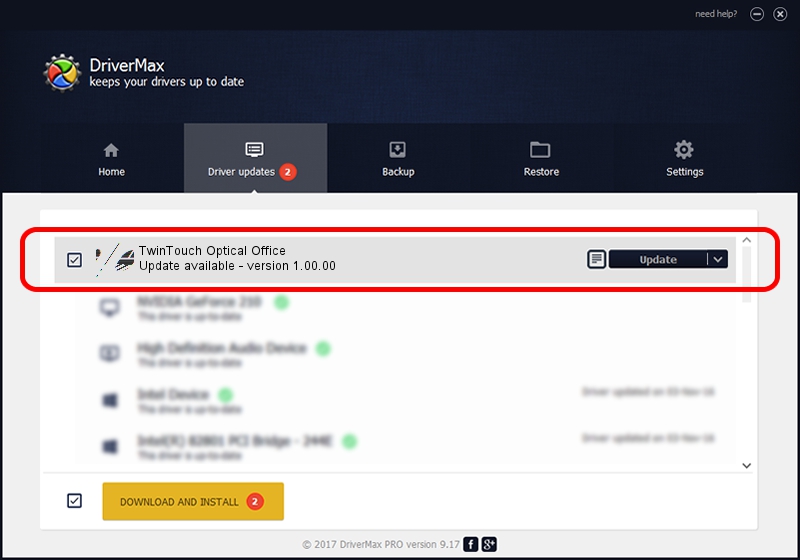Advertising seems to be blocked by your browser.
The ads help us provide this software and web site to you for free.
Please support our project by allowing our site to show ads.
Home /
Manufacturers /
Genius /
TwinTouch Optical Office /
HID/Vid_0458&Pid_002C&Mi_01&Col01 /
1.00.00 Jan 11, 2007
Genius TwinTouch Optical Office how to download and install the driver
TwinTouch Optical Office is a Mouse device. This driver was developed by Genius. In order to make sure you are downloading the exact right driver the hardware id is HID/Vid_0458&Pid_002C&Mi_01&Col01.
1. How to manually install Genius TwinTouch Optical Office driver
- You can download from the link below the driver setup file for the Genius TwinTouch Optical Office driver. The archive contains version 1.00.00 released on 2007-01-11 of the driver.
- Run the driver installer file from a user account with administrative rights. If your User Access Control (UAC) is started please confirm the installation of the driver and run the setup with administrative rights.
- Follow the driver installation wizard, which will guide you; it should be pretty easy to follow. The driver installation wizard will analyze your PC and will install the right driver.
- When the operation finishes shutdown and restart your PC in order to use the updated driver. It is as simple as that to install a Windows driver!
Driver rating 3.3 stars out of 71618 votes.
2. The easy way: using DriverMax to install Genius TwinTouch Optical Office driver
The most important advantage of using DriverMax is that it will setup the driver for you in just a few seconds and it will keep each driver up to date. How easy can you install a driver with DriverMax? Let's take a look!
- Start DriverMax and push on the yellow button that says ~SCAN FOR DRIVER UPDATES NOW~. Wait for DriverMax to analyze each driver on your computer.
- Take a look at the list of available driver updates. Scroll the list down until you locate the Genius TwinTouch Optical Office driver. Click the Update button.
- That's it, you installed your first driver!