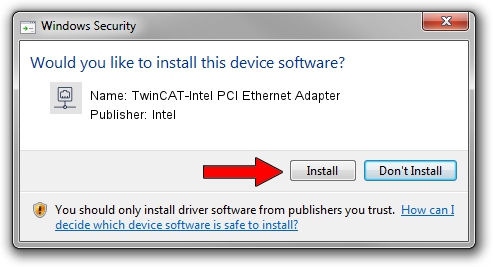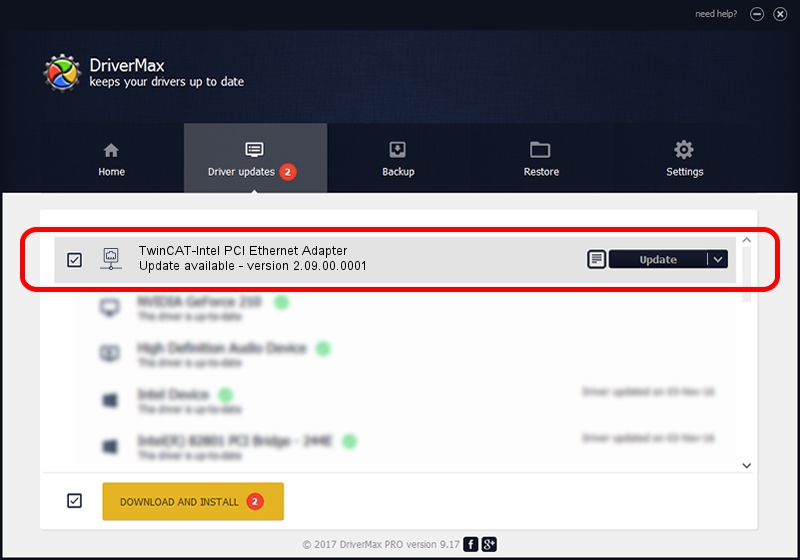Advertising seems to be blocked by your browser.
The ads help us provide this software and web site to you for free.
Please support our project by allowing our site to show ads.
Home /
Manufacturers /
Intel /
TwinCAT-Intel PCI Ethernet Adapter /
PCI/VEN_8086&DEV_1094 /
2.09.00.0001 Nov 11, 2002
Intel TwinCAT-Intel PCI Ethernet Adapter driver download and installation
TwinCAT-Intel PCI Ethernet Adapter is a Network Adapters hardware device. The developer of this driver was Intel. In order to make sure you are downloading the exact right driver the hardware id is PCI/VEN_8086&DEV_1094.
1. Install Intel TwinCAT-Intel PCI Ethernet Adapter driver manually
- You can download from the link below the driver installer file for the Intel TwinCAT-Intel PCI Ethernet Adapter driver. The archive contains version 2.09.00.0001 dated 2002-11-11 of the driver.
- Start the driver installer file from a user account with administrative rights. If your User Access Control (UAC) is started please accept of the driver and run the setup with administrative rights.
- Follow the driver installation wizard, which will guide you; it should be quite easy to follow. The driver installation wizard will scan your computer and will install the right driver.
- When the operation finishes restart your PC in order to use the updated driver. It is as simple as that to install a Windows driver!
This driver was rated with an average of 3.5 stars by 55412 users.
2. Using DriverMax to install Intel TwinCAT-Intel PCI Ethernet Adapter driver
The advantage of using DriverMax is that it will setup the driver for you in the easiest possible way and it will keep each driver up to date. How easy can you install a driver with DriverMax? Let's see!
- Start DriverMax and push on the yellow button named ~SCAN FOR DRIVER UPDATES NOW~. Wait for DriverMax to analyze each driver on your PC.
- Take a look at the list of available driver updates. Search the list until you find the Intel TwinCAT-Intel PCI Ethernet Adapter driver. Click the Update button.
- Finished installing the driver!

Aug 9 2016 4:10PM / Written by Daniel Statescu for DriverMax
follow @DanielStatescu