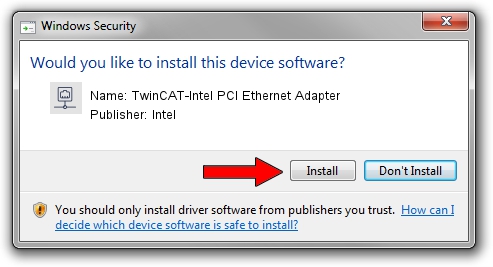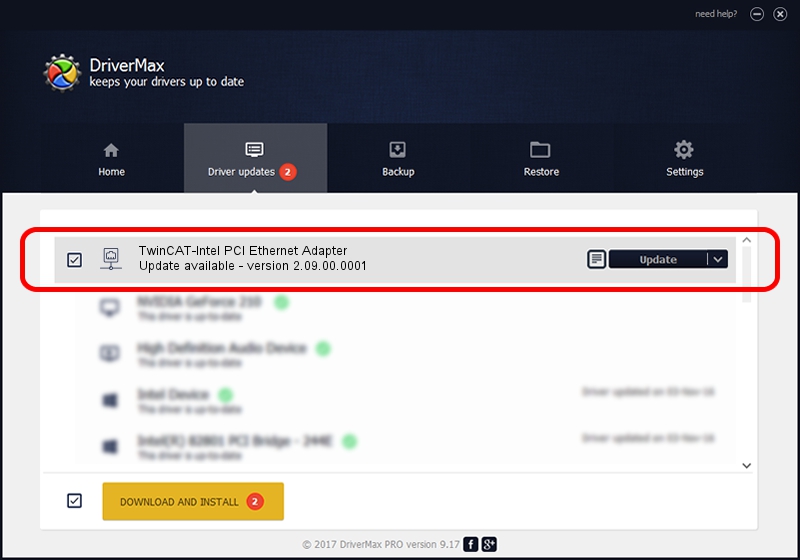Advertising seems to be blocked by your browser.
The ads help us provide this software and web site to you for free.
Please support our project by allowing our site to show ads.
Home /
Manufacturers /
Intel /
TwinCAT-Intel PCI Ethernet Adapter /
PCI/VEN_8086&DEV_1092 /
2.09.00.0001 Nov 11, 2002
Intel TwinCAT-Intel PCI Ethernet Adapter how to download and install the driver
TwinCAT-Intel PCI Ethernet Adapter is a Network Adapters hardware device. The developer of this driver was Intel. The hardware id of this driver is PCI/VEN_8086&DEV_1092; this string has to match your hardware.
1. Install Intel TwinCAT-Intel PCI Ethernet Adapter driver manually
- Download the driver setup file for Intel TwinCAT-Intel PCI Ethernet Adapter driver from the location below. This is the download link for the driver version 2.09.00.0001 dated 2002-11-11.
- Start the driver installation file from a Windows account with the highest privileges (rights). If your UAC (User Access Control) is started then you will have to accept of the driver and run the setup with administrative rights.
- Follow the driver installation wizard, which should be pretty straightforward. The driver installation wizard will analyze your PC for compatible devices and will install the driver.
- Restart your computer and enjoy the fresh driver, it is as simple as that.
This driver was rated with an average of 3.8 stars by 55454 users.
2. How to install Intel TwinCAT-Intel PCI Ethernet Adapter driver using DriverMax
The most important advantage of using DriverMax is that it will install the driver for you in just a few seconds and it will keep each driver up to date. How can you install a driver with DriverMax? Let's take a look!
- Start DriverMax and click on the yellow button named ~SCAN FOR DRIVER UPDATES NOW~. Wait for DriverMax to scan and analyze each driver on your PC.
- Take a look at the list of available driver updates. Scroll the list down until you locate the Intel TwinCAT-Intel PCI Ethernet Adapter driver. Click the Update button.
- That's all, the driver is now installed!

Aug 9 2016 4:11PM / Written by Daniel Statescu for DriverMax
follow @DanielStatescu