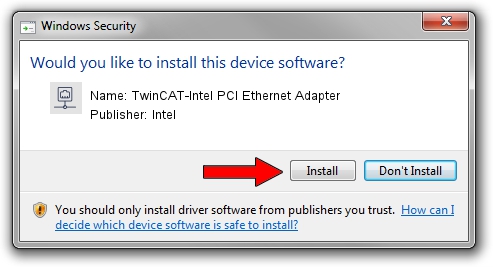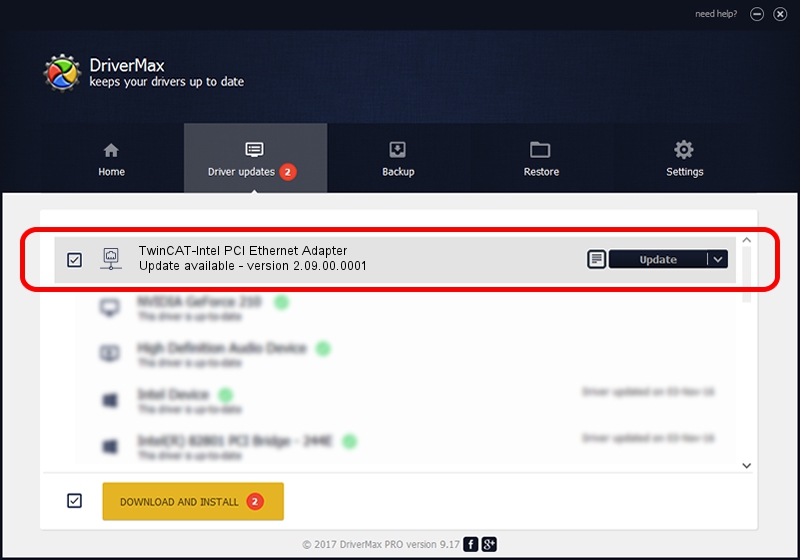Advertising seems to be blocked by your browser.
The ads help us provide this software and web site to you for free.
Please support our project by allowing our site to show ads.
Home /
Manufacturers /
Intel /
TwinCAT-Intel PCI Ethernet Adapter /
PCI/VEN_8086&DEV_1059 /
2.09.00.0001 Nov 11, 2002
Intel TwinCAT-Intel PCI Ethernet Adapter driver download and installation
TwinCAT-Intel PCI Ethernet Adapter is a Network Adapters hardware device. The Windows version of this driver was developed by Intel. In order to make sure you are downloading the exact right driver the hardware id is PCI/VEN_8086&DEV_1059.
1. Manually install Intel TwinCAT-Intel PCI Ethernet Adapter driver
- Download the driver setup file for Intel TwinCAT-Intel PCI Ethernet Adapter driver from the link below. This download link is for the driver version 2.09.00.0001 released on 2002-11-11.
- Start the driver setup file from a Windows account with the highest privileges (rights). If your User Access Control (UAC) is enabled then you will have to confirm the installation of the driver and run the setup with administrative rights.
- Follow the driver setup wizard, which should be quite straightforward. The driver setup wizard will scan your PC for compatible devices and will install the driver.
- Restart your PC and enjoy the updated driver, it is as simple as that.
This driver received an average rating of 3 stars out of 54980 votes.
2. Installing the Intel TwinCAT-Intel PCI Ethernet Adapter driver using DriverMax: the easy way
The most important advantage of using DriverMax is that it will setup the driver for you in the easiest possible way and it will keep each driver up to date, not just this one. How easy can you install a driver using DriverMax? Let's see!
- Open DriverMax and click on the yellow button that says ~SCAN FOR DRIVER UPDATES NOW~. Wait for DriverMax to analyze each driver on your PC.
- Take a look at the list of driver updates. Scroll the list down until you locate the Intel TwinCAT-Intel PCI Ethernet Adapter driver. Click the Update button.
- Enjoy using the updated driver! :)

Aug 9 2016 4:13PM / Written by Daniel Statescu for DriverMax
follow @DanielStatescu