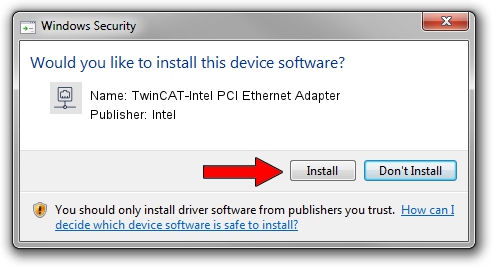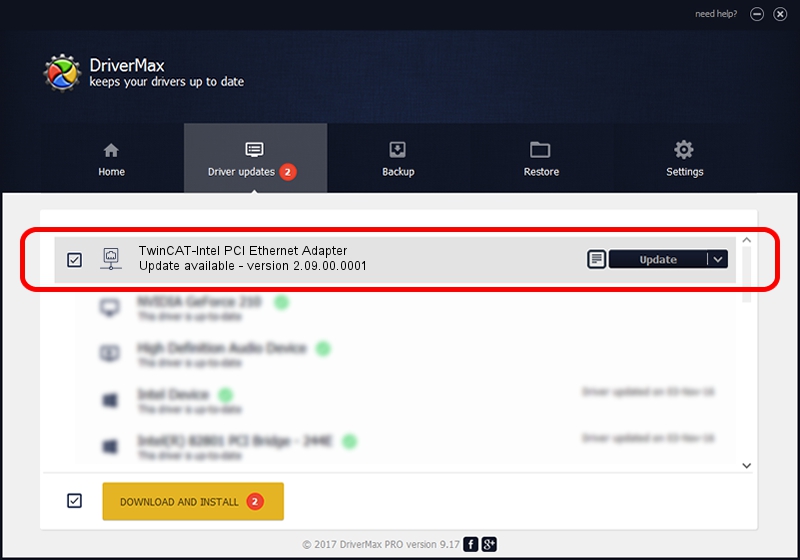Advertising seems to be blocked by your browser.
The ads help us provide this software and web site to you for free.
Please support our project by allowing our site to show ads.
Home /
Manufacturers /
Intel /
TwinCAT-Intel PCI Ethernet Adapter /
PCI/VEN_8086&DEV_1052 /
2.09.00.0001 Nov 11, 2002
Driver for Intel TwinCAT-Intel PCI Ethernet Adapter - downloading and installing it
TwinCAT-Intel PCI Ethernet Adapter is a Network Adapters hardware device. The Windows version of this driver was developed by Intel. The hardware id of this driver is PCI/VEN_8086&DEV_1052.
1. Intel TwinCAT-Intel PCI Ethernet Adapter driver - how to install it manually
- Download the driver setup file for Intel TwinCAT-Intel PCI Ethernet Adapter driver from the location below. This download link is for the driver version 2.09.00.0001 dated 2002-11-11.
- Start the driver setup file from a Windows account with administrative rights. If your UAC (User Access Control) is running then you will have to confirm the installation of the driver and run the setup with administrative rights.
- Follow the driver installation wizard, which should be pretty easy to follow. The driver installation wizard will scan your PC for compatible devices and will install the driver.
- Shutdown and restart your computer and enjoy the updated driver, it is as simple as that.
Driver rating 3.8 stars out of 53077 votes.
2. The easy way: using DriverMax to install Intel TwinCAT-Intel PCI Ethernet Adapter driver
The most important advantage of using DriverMax is that it will setup the driver for you in the easiest possible way and it will keep each driver up to date. How can you install a driver using DriverMax? Let's see!
- Open DriverMax and push on the yellow button that says ~SCAN FOR DRIVER UPDATES NOW~. Wait for DriverMax to scan and analyze each driver on your computer.
- Take a look at the list of available driver updates. Search the list until you locate the Intel TwinCAT-Intel PCI Ethernet Adapter driver. Click on Update.
- Enjoy using the updated driver! :)

Aug 9 2016 4:16PM / Written by Andreea Kartman for DriverMax
follow @DeeaKartman