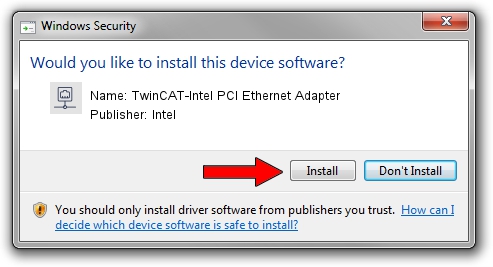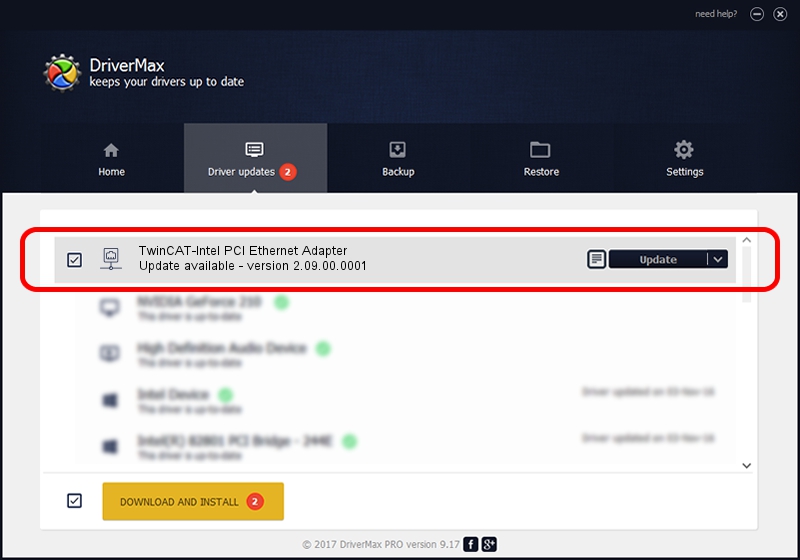Advertising seems to be blocked by your browser.
The ads help us provide this software and web site to you for free.
Please support our project by allowing our site to show ads.
Home /
Manufacturers /
Intel /
TwinCAT-Intel PCI Ethernet Adapter /
PCI/VEN_8086&DEV_103D /
2.09.00.0001 Nov 11, 2002
Intel TwinCAT-Intel PCI Ethernet Adapter how to download and install the driver
TwinCAT-Intel PCI Ethernet Adapter is a Network Adapters device. The Windows version of this driver was developed by Intel. PCI/VEN_8086&DEV_103D is the matching hardware id of this device.
1. Intel TwinCAT-Intel PCI Ethernet Adapter driver - how to install it manually
- You can download from the link below the driver setup file for the Intel TwinCAT-Intel PCI Ethernet Adapter driver. The archive contains version 2.09.00.0001 dated 2002-11-11 of the driver.
- Start the driver installer file from a user account with administrative rights. If your User Access Control (UAC) is started please confirm the installation of the driver and run the setup with administrative rights.
- Follow the driver installation wizard, which will guide you; it should be quite easy to follow. The driver installation wizard will scan your computer and will install the right driver.
- When the operation finishes restart your PC in order to use the updated driver. It is as simple as that to install a Windows driver!
This driver was rated with an average of 3.4 stars by 19641 users.
2. How to install Intel TwinCAT-Intel PCI Ethernet Adapter driver using DriverMax
The advantage of using DriverMax is that it will setup the driver for you in the easiest possible way and it will keep each driver up to date. How easy can you install a driver with DriverMax? Let's see!
- Start DriverMax and press on the yellow button named ~SCAN FOR DRIVER UPDATES NOW~. Wait for DriverMax to analyze each driver on your PC.
- Take a look at the list of detected driver updates. Scroll the list down until you find the Intel TwinCAT-Intel PCI Ethernet Adapter driver. Click the Update button.
- That's it, you installed your first driver!

Aug 1 2016 2:24PM / Written by Andreea Kartman for DriverMax
follow @DeeaKartman