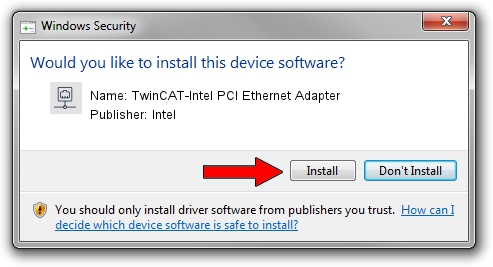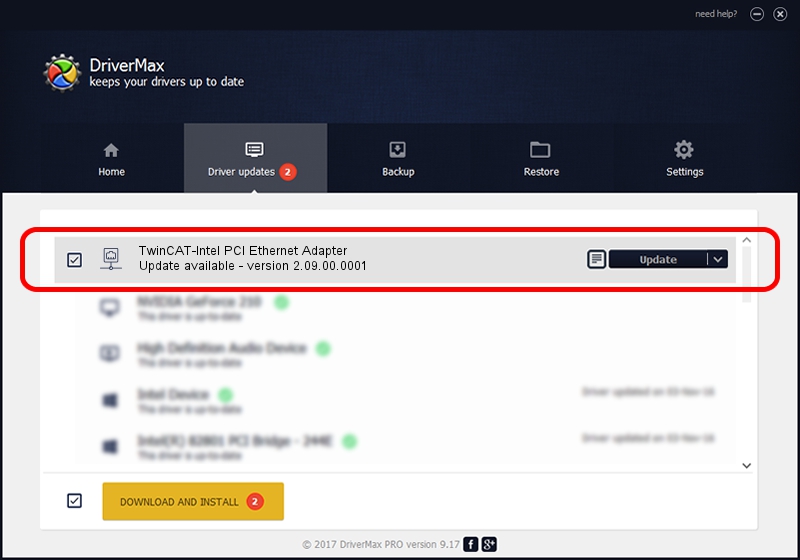Advertising seems to be blocked by your browser.
The ads help us provide this software and web site to you for free.
Please support our project by allowing our site to show ads.
Home /
Manufacturers /
Intel /
TwinCAT-Intel PCI Ethernet Adapter /
PCI/VEN_8086&DEV_1029 /
2.09.00.0001 Nov 11, 2002
Intel TwinCAT-Intel PCI Ethernet Adapter - two ways of downloading and installing the driver
TwinCAT-Intel PCI Ethernet Adapter is a Network Adapters device. The developer of this driver was Intel. In order to make sure you are downloading the exact right driver the hardware id is PCI/VEN_8086&DEV_1029.
1. Intel TwinCAT-Intel PCI Ethernet Adapter - install the driver manually
- You can download from the link below the driver setup file for the Intel TwinCAT-Intel PCI Ethernet Adapter driver. The archive contains version 2.09.00.0001 dated 2002-11-11 of the driver.
- Run the driver installer file from a user account with administrative rights. If your User Access Control Service (UAC) is running please accept of the driver and run the setup with administrative rights.
- Follow the driver installation wizard, which will guide you; it should be pretty easy to follow. The driver installation wizard will analyze your computer and will install the right driver.
- When the operation finishes restart your PC in order to use the updated driver. It is as simple as that to install a Windows driver!
This driver was rated with an average of 3.1 stars by 17767 users.
2. How to install Intel TwinCAT-Intel PCI Ethernet Adapter driver using DriverMax
The advantage of using DriverMax is that it will install the driver for you in the easiest possible way and it will keep each driver up to date. How can you install a driver using DriverMax? Let's take a look!
- Open DriverMax and press on the yellow button named ~SCAN FOR DRIVER UPDATES NOW~. Wait for DriverMax to analyze each driver on your PC.
- Take a look at the list of driver updates. Search the list until you locate the Intel TwinCAT-Intel PCI Ethernet Adapter driver. Click the Update button.
- Finished installing the driver!

Aug 1 2016 2:27PM / Written by Andreea Kartman for DriverMax
follow @DeeaKartman