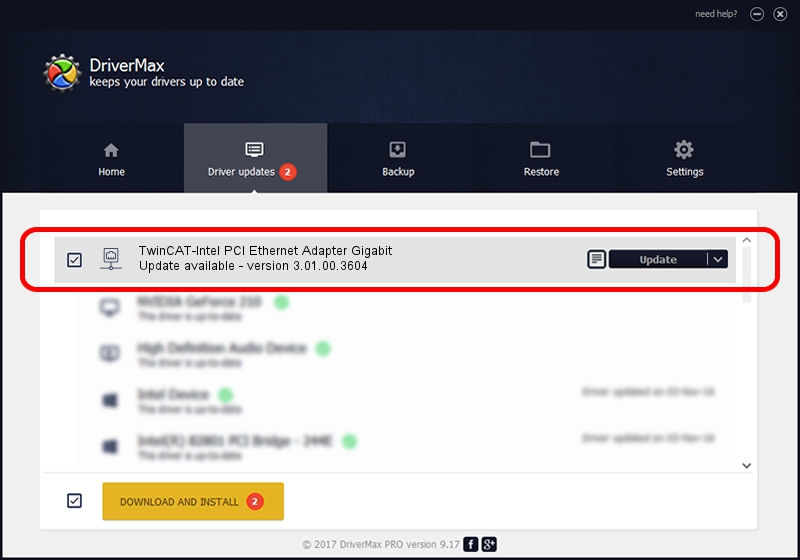Advertising seems to be blocked by your browser.
The ads help us provide this software and web site to you for free.
Please support our project by allowing our site to show ads.
Home /
Manufacturers /
Intel /
TwinCAT-Intel PCI Ethernet Adapter Gigabit /
PCI/VEN_8086&DEV_15A2 /
3.01.00.3604 Jul 08, 2021
Download and install Intel TwinCAT-Intel PCI Ethernet Adapter Gigabit driver
TwinCAT-Intel PCI Ethernet Adapter Gigabit is a Network Adapters device. The Windows version of this driver was developed by Intel. The hardware id of this driver is PCI/VEN_8086&DEV_15A2.
1. Intel TwinCAT-Intel PCI Ethernet Adapter Gigabit - install the driver manually
- Download the setup file for Intel TwinCAT-Intel PCI Ethernet Adapter Gigabit driver from the location below. This is the download link for the driver version 3.01.00.3604 released on 2021-07-08.
- Run the driver installation file from a Windows account with administrative rights. If your User Access Control (UAC) is started then you will have to confirm the installation of the driver and run the setup with administrative rights.
- Follow the driver installation wizard, which should be quite straightforward. The driver installation wizard will scan your PC for compatible devices and will install the driver.
- Restart your PC and enjoy the fresh driver, as you can see it was quite smple.
This driver received an average rating of 3.1 stars out of 62068 votes.
2. Using DriverMax to install Intel TwinCAT-Intel PCI Ethernet Adapter Gigabit driver
The advantage of using DriverMax is that it will install the driver for you in just a few seconds and it will keep each driver up to date. How can you install a driver using DriverMax? Let's take a look!
- Open DriverMax and push on the yellow button named ~SCAN FOR DRIVER UPDATES NOW~. Wait for DriverMax to scan and analyze each driver on your computer.
- Take a look at the list of available driver updates. Search the list until you locate the Intel TwinCAT-Intel PCI Ethernet Adapter Gigabit driver. Click the Update button.
- Finished installing the driver!

Aug 18 2024 9:31AM / Written by Andreea Kartman for DriverMax
follow @DeeaKartman