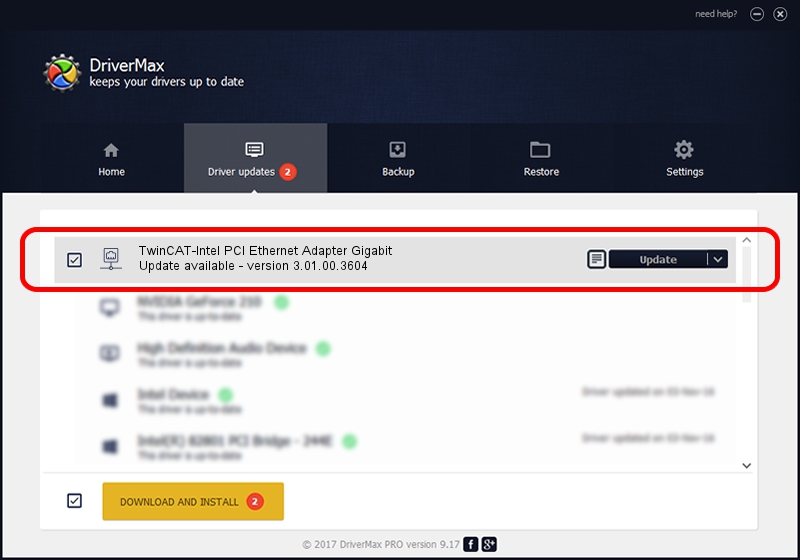Advertising seems to be blocked by your browser.
The ads help us provide this software and web site to you for free.
Please support our project by allowing our site to show ads.
Home /
Manufacturers /
Intel /
TwinCAT-Intel PCI Ethernet Adapter Gigabit /
PCI/VEN_8086&DEV_15A1 /
3.01.00.3604 Jul 08, 2021
Driver for Intel TwinCAT-Intel PCI Ethernet Adapter Gigabit - downloading and installing it
TwinCAT-Intel PCI Ethernet Adapter Gigabit is a Network Adapters hardware device. This driver was developed by Intel. PCI/VEN_8086&DEV_15A1 is the matching hardware id of this device.
1. Install Intel TwinCAT-Intel PCI Ethernet Adapter Gigabit driver manually
- You can download from the link below the driver installer file for the Intel TwinCAT-Intel PCI Ethernet Adapter Gigabit driver. The archive contains version 3.01.00.3604 dated 2021-07-08 of the driver.
- Run the driver installer file from a user account with the highest privileges (rights). If your UAC (User Access Control) is enabled please accept of the driver and run the setup with administrative rights.
- Go through the driver installation wizard, which will guide you; it should be pretty easy to follow. The driver installation wizard will analyze your PC and will install the right driver.
- When the operation finishes shutdown and restart your PC in order to use the updated driver. As you can see it was quite smple to install a Windows driver!
Driver rating 3.9 stars out of 62059 votes.
2. Using DriverMax to install Intel TwinCAT-Intel PCI Ethernet Adapter Gigabit driver
The advantage of using DriverMax is that it will install the driver for you in just a few seconds and it will keep each driver up to date. How easy can you install a driver using DriverMax? Let's see!
- Start DriverMax and push on the yellow button named ~SCAN FOR DRIVER UPDATES NOW~. Wait for DriverMax to scan and analyze each driver on your PC.
- Take a look at the list of available driver updates. Search the list until you find the Intel TwinCAT-Intel PCI Ethernet Adapter Gigabit driver. Click on Update.
- Finished installing the driver!

Aug 18 2024 9:31AM / Written by Daniel Statescu for DriverMax
follow @DanielStatescu