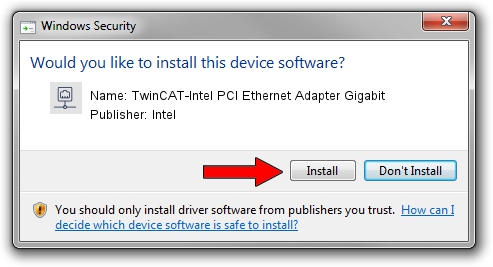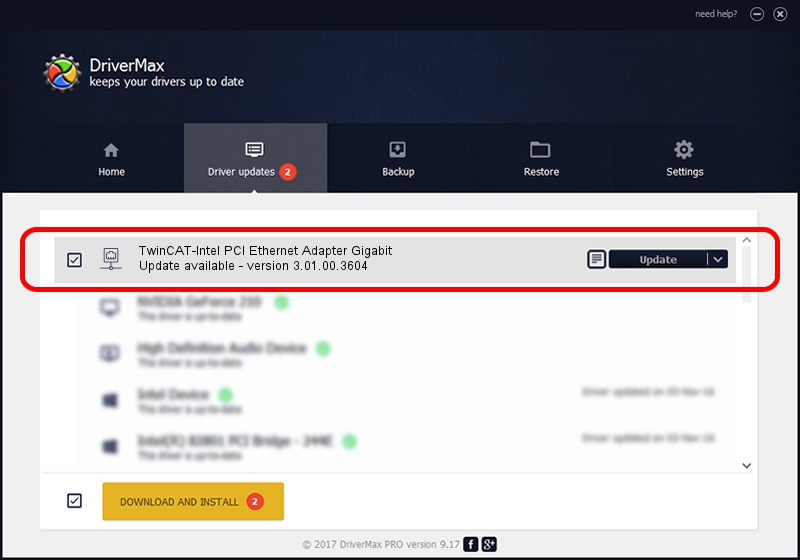Advertising seems to be blocked by your browser.
The ads help us provide this software and web site to you for free.
Please support our project by allowing our site to show ads.
Home /
Manufacturers /
Intel /
TwinCAT-Intel PCI Ethernet Adapter Gigabit /
PCI/VEN_8086&DEV_107E /
3.01.00.3604 Jul 08, 2021
Download and install Intel TwinCAT-Intel PCI Ethernet Adapter Gigabit driver
TwinCAT-Intel PCI Ethernet Adapter Gigabit is a Network Adapters hardware device. The developer of this driver was Intel. In order to make sure you are downloading the exact right driver the hardware id is PCI/VEN_8086&DEV_107E.
1. Intel TwinCAT-Intel PCI Ethernet Adapter Gigabit - install the driver manually
- Download the setup file for Intel TwinCAT-Intel PCI Ethernet Adapter Gigabit driver from the location below. This is the download link for the driver version 3.01.00.3604 dated 2021-07-08.
- Start the driver installation file from a Windows account with administrative rights. If your User Access Control (UAC) is enabled then you will have to confirm the installation of the driver and run the setup with administrative rights.
- Go through the driver installation wizard, which should be quite straightforward. The driver installation wizard will analyze your PC for compatible devices and will install the driver.
- Restart your PC and enjoy the new driver, as you can see it was quite smple.
This driver was rated with an average of 3.7 stars by 61180 users.
2. The easy way: using DriverMax to install Intel TwinCAT-Intel PCI Ethernet Adapter Gigabit driver
The advantage of using DriverMax is that it will setup the driver for you in the easiest possible way and it will keep each driver up to date. How can you install a driver with DriverMax? Let's take a look!
- Start DriverMax and press on the yellow button that says ~SCAN FOR DRIVER UPDATES NOW~. Wait for DriverMax to analyze each driver on your PC.
- Take a look at the list of driver updates. Search the list until you find the Intel TwinCAT-Intel PCI Ethernet Adapter Gigabit driver. Click the Update button.
- That's it, you installed your first driver!

Aug 18 2024 9:24AM / Written by Andreea Kartman for DriverMax
follow @DeeaKartman