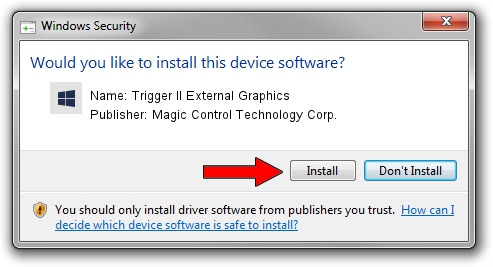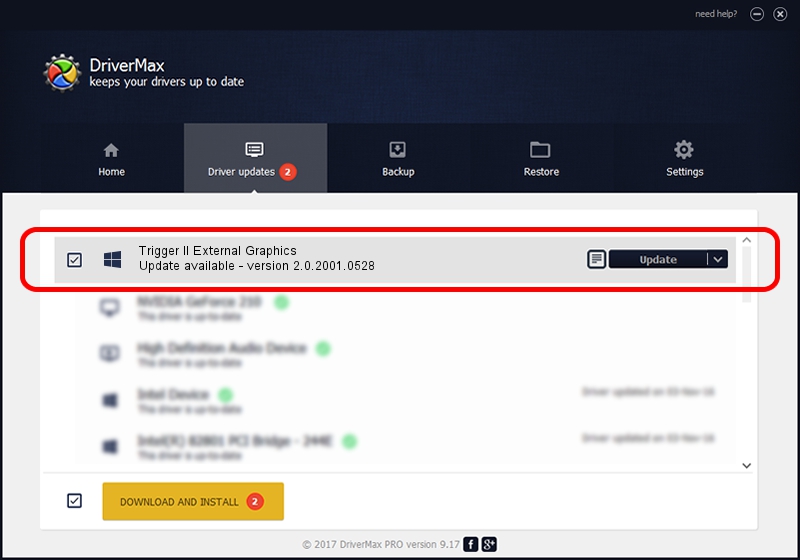Advertising seems to be blocked by your browser.
The ads help us provide this software and web site to you for free.
Please support our project by allowing our site to show ads.
Home /
Manufacturers /
Magic Control Technology Corp. /
Trigger II External Graphics /
USB/VID_0711&PID_550D /
2.0.2001.0528 May 28, 2020
Magic Control Technology Corp. Trigger II External Graphics - two ways of downloading and installing the driver
Trigger II External Graphics is a Trigger USB Graphic Family device. This Windows driver was developed by Magic Control Technology Corp.. USB/VID_0711&PID_550D is the matching hardware id of this device.
1. Manually install Magic Control Technology Corp. Trigger II External Graphics driver
- Download the setup file for Magic Control Technology Corp. Trigger II External Graphics driver from the location below. This download link is for the driver version 2.0.2001.0528 released on 2020-05-28.
- Start the driver installation file from a Windows account with the highest privileges (rights). If your UAC (User Access Control) is started then you will have to accept of the driver and run the setup with administrative rights.
- Go through the driver setup wizard, which should be quite straightforward. The driver setup wizard will scan your PC for compatible devices and will install the driver.
- Shutdown and restart your PC and enjoy the updated driver, it is as simple as that.
The file size of this driver is 15565086 bytes (14.84 MB)
This driver was rated with an average of 4.2 stars by 24925 users.
This driver is fully compatible with the following versions of Windows:
- This driver works on Windows 2000 32 bits
- This driver works on Windows Server 2003 32 bits
- This driver works on Windows XP 32 bits
- This driver works on Windows Vista 32 bits
- This driver works on Windows 7 32 bits
- This driver works on Windows 8 32 bits
- This driver works on Windows 8.1 32 bits
- This driver works on Windows 10 32 bits
- This driver works on Windows 11 32 bits
2. Installing the Magic Control Technology Corp. Trigger II External Graphics driver using DriverMax: the easy way
The most important advantage of using DriverMax is that it will setup the driver for you in the easiest possible way and it will keep each driver up to date. How can you install a driver with DriverMax? Let's follow a few steps!
- Start DriverMax and push on the yellow button named ~SCAN FOR DRIVER UPDATES NOW~. Wait for DriverMax to analyze each driver on your computer.
- Take a look at the list of available driver updates. Search the list until you find the Magic Control Technology Corp. Trigger II External Graphics driver. Click on Update.
- Enjoy using the updated driver! :)

Aug 2 2024 10:01PM / Written by Dan Armano for DriverMax
follow @danarm