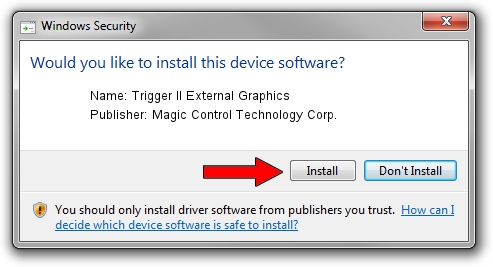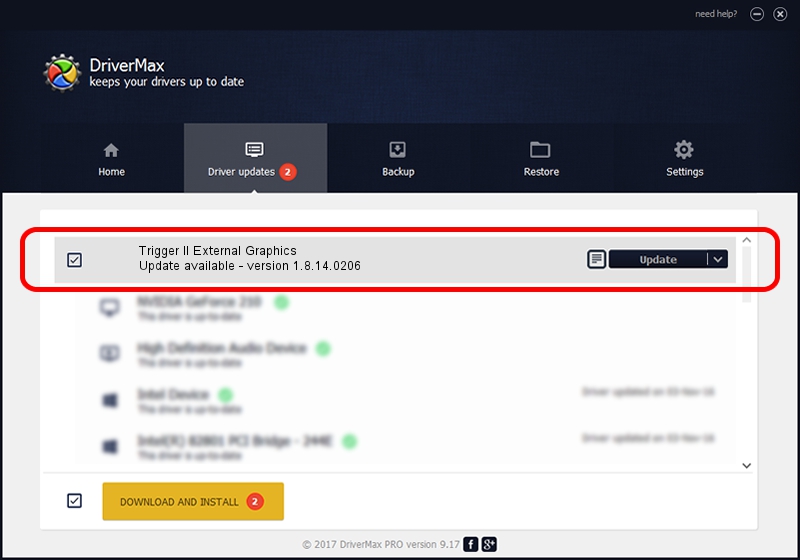Advertising seems to be blocked by your browser.
The ads help us provide this software and web site to you for free.
Please support our project by allowing our site to show ads.
Home /
Manufacturers /
Magic Control Technology Corp. /
Trigger II External Graphics /
USB/VID_0711&PID_550D /
1.8.14.0206 Feb 06, 2014
Driver for Magic Control Technology Corp. Trigger II External Graphics - downloading and installing it
Trigger II External Graphics is a USB Universal Serial Bus device. The Windows version of this driver was developed by Magic Control Technology Corp.. In order to make sure you are downloading the exact right driver the hardware id is USB/VID_0711&PID_550D.
1. Install Magic Control Technology Corp. Trigger II External Graphics driver manually
- Download the driver setup file for Magic Control Technology Corp. Trigger II External Graphics driver from the link below. This is the download link for the driver version 1.8.14.0206 released on 2014-02-06.
- Start the driver installation file from a Windows account with administrative rights. If your User Access Control (UAC) is enabled then you will have to accept of the driver and run the setup with administrative rights.
- Follow the driver setup wizard, which should be pretty straightforward. The driver setup wizard will analyze your PC for compatible devices and will install the driver.
- Shutdown and restart your PC and enjoy the updated driver, as you can see it was quite smple.
This driver received an average rating of 3.9 stars out of 80259 votes.
2. Using DriverMax to install Magic Control Technology Corp. Trigger II External Graphics driver
The advantage of using DriverMax is that it will setup the driver for you in just a few seconds and it will keep each driver up to date, not just this one. How can you install a driver with DriverMax? Let's see!
- Open DriverMax and press on the yellow button that says ~SCAN FOR DRIVER UPDATES NOW~. Wait for DriverMax to analyze each driver on your PC.
- Take a look at the list of driver updates. Scroll the list down until you find the Magic Control Technology Corp. Trigger II External Graphics driver. Click the Update button.
- That's all, the driver is now installed!

Jun 30 2016 12:00AM / Written by Daniel Statescu for DriverMax
follow @DanielStatescu