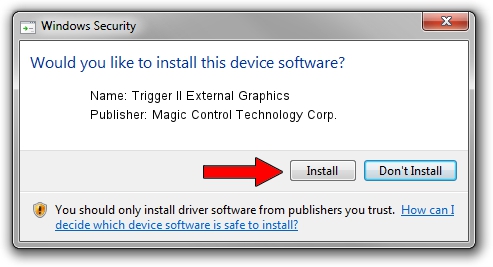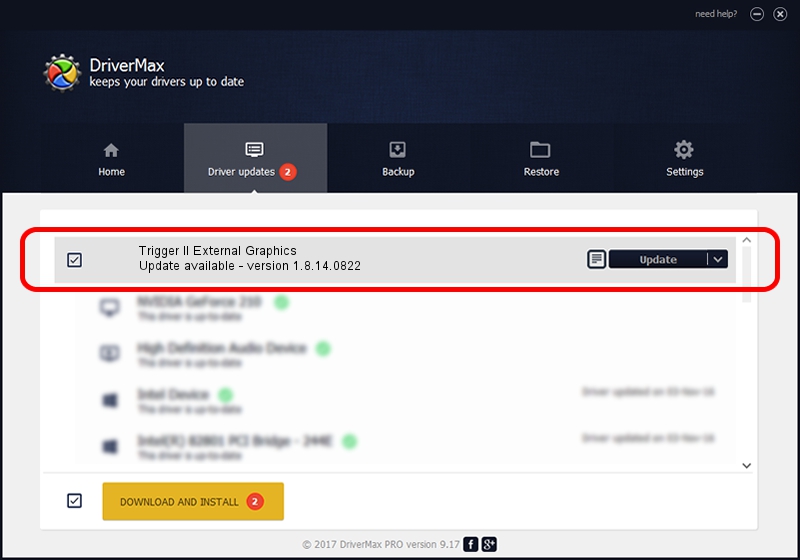Advertising seems to be blocked by your browser.
The ads help us provide this software and web site to you for free.
Please support our project by allowing our site to show ads.
Home /
Manufacturers /
Magic Control Technology Corp. /
Trigger II External Graphics /
USB/VID_0711&PID_550C /
1.8.14.0822 Aug 22, 2014
Magic Control Technology Corp. Trigger II External Graphics - two ways of downloading and installing the driver
Trigger II External Graphics is a USB Universal Serial Bus hardware device. This Windows driver was developed by Magic Control Technology Corp.. In order to make sure you are downloading the exact right driver the hardware id is USB/VID_0711&PID_550C.
1. How to manually install Magic Control Technology Corp. Trigger II External Graphics driver
- Download the driver setup file for Magic Control Technology Corp. Trigger II External Graphics driver from the location below. This is the download link for the driver version 1.8.14.0822 dated 2014-08-22.
- Run the driver installation file from a Windows account with the highest privileges (rights). If your UAC (User Access Control) is started then you will have to confirm the installation of the driver and run the setup with administrative rights.
- Follow the driver setup wizard, which should be quite easy to follow. The driver setup wizard will analyze your PC for compatible devices and will install the driver.
- Restart your computer and enjoy the new driver, as you can see it was quite smple.
This driver was installed by many users and received an average rating of 3 stars out of 35871 votes.
2. How to install Magic Control Technology Corp. Trigger II External Graphics driver using DriverMax
The advantage of using DriverMax is that it will setup the driver for you in the easiest possible way and it will keep each driver up to date, not just this one. How can you install a driver using DriverMax? Let's take a look!
- Start DriverMax and click on the yellow button that says ~SCAN FOR DRIVER UPDATES NOW~. Wait for DriverMax to scan and analyze each driver on your computer.
- Take a look at the list of available driver updates. Scroll the list down until you locate the Magic Control Technology Corp. Trigger II External Graphics driver. Click on Update.
- That's all, the driver is now installed!